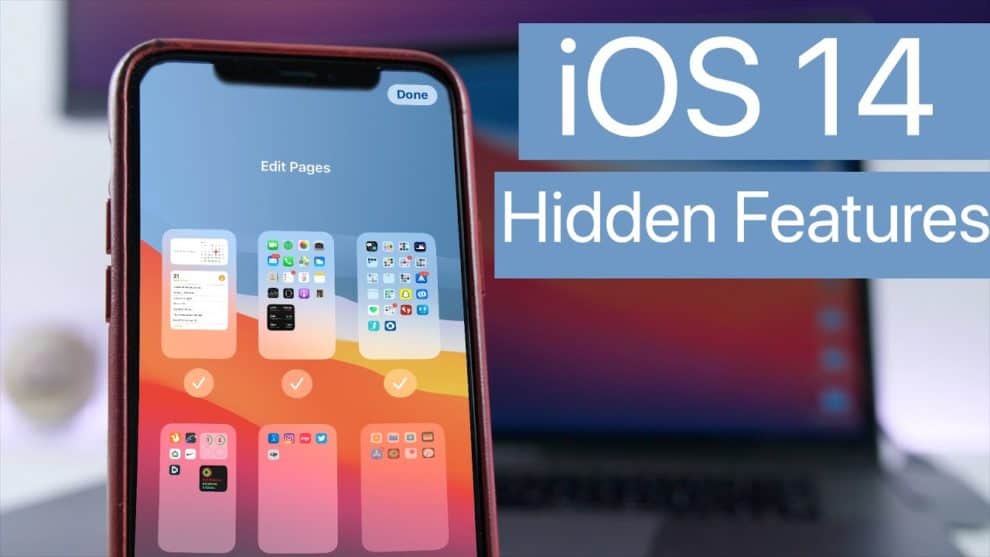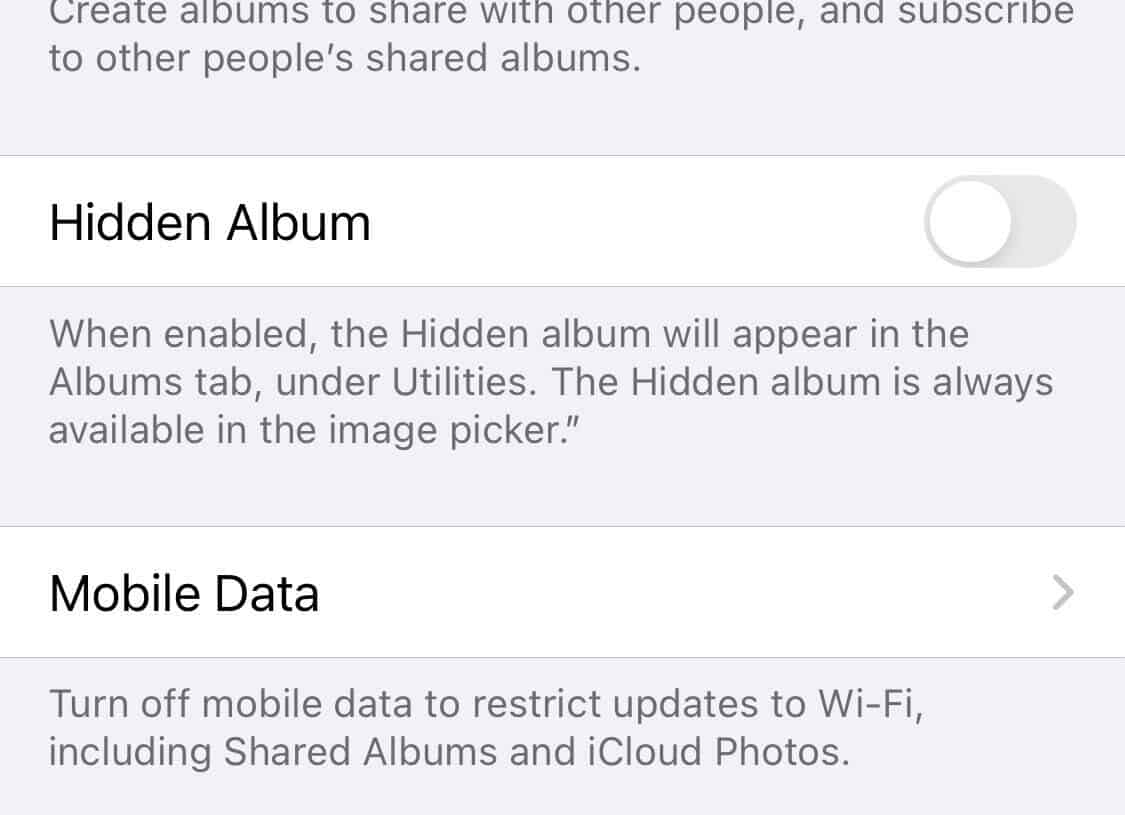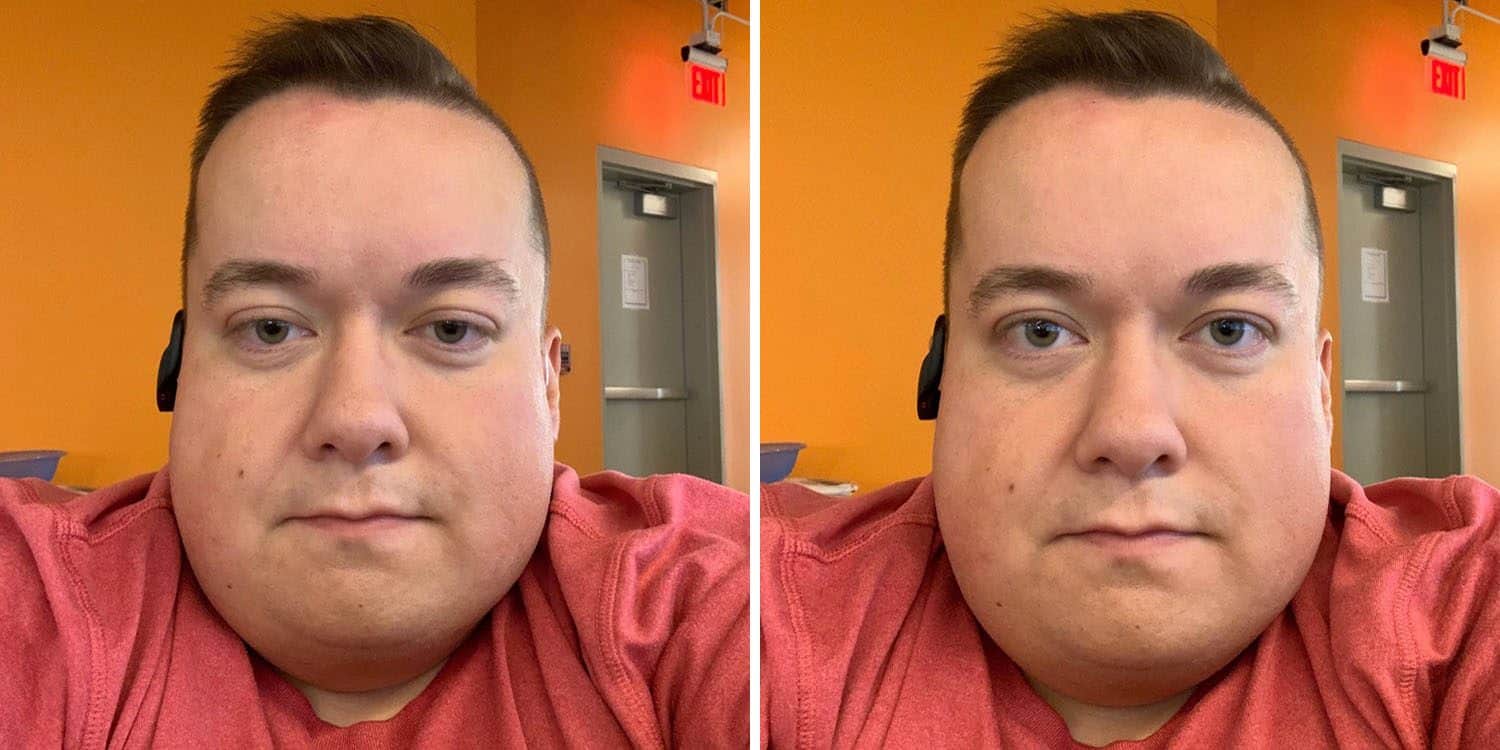A couple of days back, Apple was able to release the newest version of its operating system, iOS 14. As far as the new update is concerned, it comes with a host of great features and improvements for iPhone devices that are eligible to pick it. Earlier, in one of our posts, we mentioned how you can download the new update with cellular data, in case you don’t have access to a reliable WiFi connection. Well, we’ve used the same process, and it worked effectively for us. After getting the new update, we were able to dig through it. Guess what? The new iOS 14 comes with a host of hidden features that might take you time to discover. In case you’re interested in knowing about them, we’ve compiled a list of the features and how you can access them in this article.
The Best iOS 14 Hidden Features
1- Prevent newly downloaded app from appearing at your home screen
Certainly, some people will prefer to have new apps added to their home screen. However, some will want to restrict their home screen to the most important apps. If you belong to the second group, there’s good news for you. One of the hidden features of iOS 14 that you’ll now find interesting is the ability to prevent newly downloaded apps from appearing on your home screen. Instead of that, they’ll be sent directly to your device App Library.
You’ll be able to utilize the feature by going to your device “Settings”. From there, locate “Home Screen” and choose “App Library Only”. With that, you can rest assured that your newly downloaded apps will automatically drop in the library. For you to access the apps, check the “Recently Added” section under the App Library and you’ll find them there.
2- Hidden photo album is now hidden
Apple’s operating systems are known to provide users with the ability to hide photos and even videos from the gallery app. The purpose of that is to prevent other people from having access to very important photos. Well, iOS 14 has now added a new improvement to the hidden photo album. The new update comes with an option for you to hide the hidden photo album. For you to enjoy the new iOS 14 hidden feature, you’ll have to return to Settings and tap on the “Photo app”. From there, turn off the “Hidden Album” option and you’re good to go.
3- Back tap feature
Another iOS 14 hidden feature that you’ll find amazing is the ability to double/triple-tap on the back of your device to trigger a few actions. However, to enjoy the offering, you’ll have to customize the actions that you want and how you want to perform them. You’ll be able to find the back tap feature by heading to your Settings app. From there, click on “Accessibility” and then “Touch”. Lastly, locate the “Back Tap” and click on it to start the configuration. Furthermore, you’ll need to choose the number of taps and initiate your preferred actions from the list available to you.
4- Utilize a private WiFi address
With the new iOS 14, you can now make your WiFi address private on your device. In case you don’t know, the benefit of that is to prevent people from tracking and acquiring your private data. For you to start enjoying the feature, go to your device’s Settings, and tap the “WiFi” tab. From there, select “i”, which is located right close to a wifi network. Next, go ahead and activate your private address feature.
5- Facetime’s fake eye contact feature
Apple introduced FaceTime’s eye contact feature on the beta version of iOS 13. However, it didn’t make it on the stable version of iOS. Now, the company has reintroduced the feature on the new iOS 14. Speaking of the feature, it’ll make it seem like you’re looking at the camera, even when you’re not. That’ll definitely make the person on the other side of the call to feel you’re fully paying attention. You’ll be able to access the iOS 14 hidden feature by heading to your device’s Settings. From there, select “General” > “FaceTime”, and then “Eye Contact”.
6- Improved Dictaphone
Next on our list of best iOS 14 hidden features is the improved Dictaphone app. With that, you’ll be able to delete a recording and rest assured that it’ll still be accessible via the “Recently deleted” tab. Also, you’ll also be able to organize the recordings into folders with it. What’s even more interesting about the app is that you’ll now be able to automatically improve your recordings by adjusting echo and background noises. You can start enjoying this cool feature by selecting the right file. After that, tap on “modify the recording” and press the symbol for the magic wand.
7- Privacy indicator
The new iOS 14 also brings a cool hidden feature, called privacy indicator. In detail, the new update now enables your device to display a diode when utilizing either the microphone or camera. The benefit of that is to enable users to ensure that no app is monitoring them. You’ll notice the LED in the status bar when using apps that need to access your phone camera or microphone. As for the camera, the diode will display green when it’s in use and orange when the microphone is in use. However, in case you’re not using any of the two and still notice the diode shows up, you might have to contact the app developers for immediate clarification.
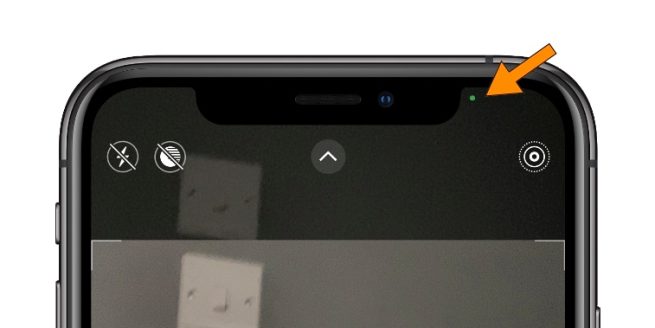
8- Sound recognition
With the new iOS 14 installed on your iPhone, you should now notice a new feature, called “Sound recognition”, under the “Accessibility” option. The benefit of that is to enable your device to regularly listen to sounds from your surroundings, signaling you when it notices a particular sound.
9- Set default apps
With the new iOS 14, you’ll now have control over your default apps. Currently, you’ll only be able to set your default email app and web browser. However, you can expect control over other apps as time goes on. Furthermore, to enjoy the cool iOS 14 hidden feature, you’ll have to go to your device’s Settings app. Next, scroll down and check for all your installed apps. After that, click on your preferred email app or web browser and tap on the “Default Email App” or “Default Browser App”.
10- Improved emoji keyboard feature
Last on our list of best iOS 14 hidden features is a new improved emoji keyboard feature. Unlike before, you’ll now be able to search for any emoji on the keyboard. To do that, launch your emoji keyboard and locate the “search bar” at the top of it to get started.