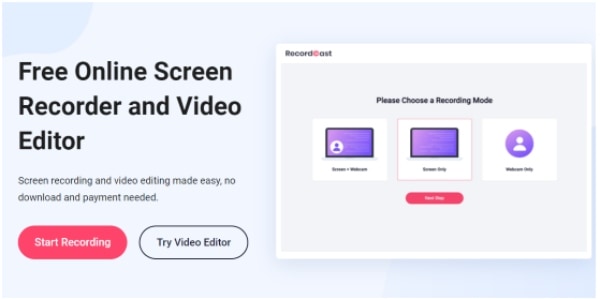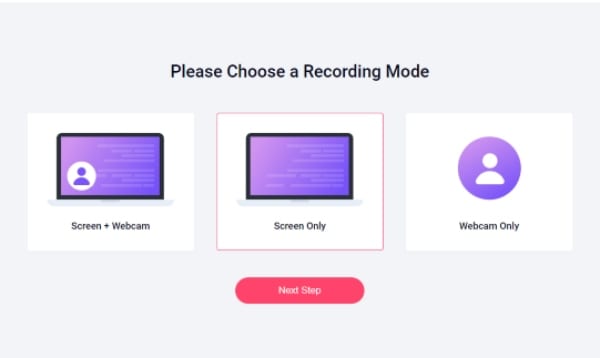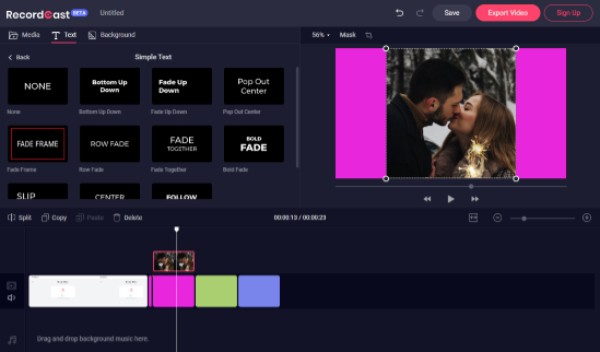When speaking of screen recording, many situations need it when using the computer. For example, a gamer can create a gameplay or a live game, a tutorial video of his movements, and his opponents’. The computer screen capture also allows you to create video blogs, video tutorials, record video conferences, and even record audio and video streaming.
Among those many screen recorders on the market, RecordCast screen recorder is highly reputable. It is one of the easiest screen recorders for capturing and recording computer screens for free. Here in this article, I’d love to review RecordCast in detail to help you get to know it more clearly.
What is RecordCast?
RecordCast is a web tool that allows you to capture any area of your screen as a dynamic video file. It is an intuitive and easy-to-use software offering a comprehensive set of features and options for professional screen capture with audio. You can use it to record Skype webinars, games, and videos in a quick and hassle-free way.
Free online screen recorder and video editor
Since RecordCast is an all-in-one free tool for screen recording as well as a video editor, you can use it to capture your computer screen and edit the recording in its video editor on the same website. You don’t need to download any installation or plugin or any launcher to use it.
1) Capture screen
As a popular screen recorder, RecordCast empowers you to record your computer screen and webcam simultaneously. You have the choice to choose an area of the screen to make the video more specific (the entire screen, an application window, a Chrome tab). If you want to record the video with your face and voice, you can turn on the webcam and system audio. It is an amazing feature for creating professional screen videos. Once you open the website, you can just to the following steps to finish the whole recording process.
- Click on the button Start Recording.
- Choose a recording mode from three options: webcam, screen, or both.
- Choose audio settings: system, microphone, both, or none.
- Choose a recording area.
- Recording
- Download your recording or edit.
2) Edit recordings
Not very satisfied with your recordings? Upload it to RecordCast video editor by clicking the Edit and Export in MP4 button. Then you can add some notes, explanation audios to the video. It is handy for someone who wants to make a video tutorial and emphasizes some crucial parts of the screen.
Although RecordCast’s video editor is under its beta version, it has many other adjustment options for you to beautify your videos, such as zoom in/out, mask, split, crop, etc. If you take a look at the tool, you will find more.
What are the advantages of RecordCast?
Her, let’s take a look at the highlighted features of RecordCast.
1. Completely free of charge
There are many screen recorders on the market. Many of them are paid with a free version. But RecordCast is completely free without any ads or watermarks.
2. No need to install
As you can see, many screen recorder tools need you to download the installer on your computer or to install a plugin in your Google Chrome browser bar. With RecordCast, you don’t need to download any of them, which will save space on your computer.
3. Flexible recording
You are able to choose to record the full screen, any application of the screen, or even a particular Chrome tab that you select. Recording the screen with a webcam at the same time is pretty useful if you are going to make a video game live streaming.
4. Built-in video editor
RecordCast screen recorder has a built-in video editor. You don’t need to go to any other website to edit your recording videos if you want. It is very convenient to polish your recordings.
What are the disadvantages?
Although you can add some text annotations in its video editor, it cannot take a screenshot when you are recording. Personally, I think it is very inconvenient for those who want to take a photo of something important.
Conclusion
All in all, RecordCast is an easy-to-use screen recorder even for green hands. It is very useful for those who want to record screens and has the functions that most users need. If you want to do some additional editing or action, then go to its video editor.
If you want to make a video tutorial and need to video record the screen of your PC or laptop, RecordCast will be a great choice. It is a suitable screen recorder according to your actual requirements and improves your work.