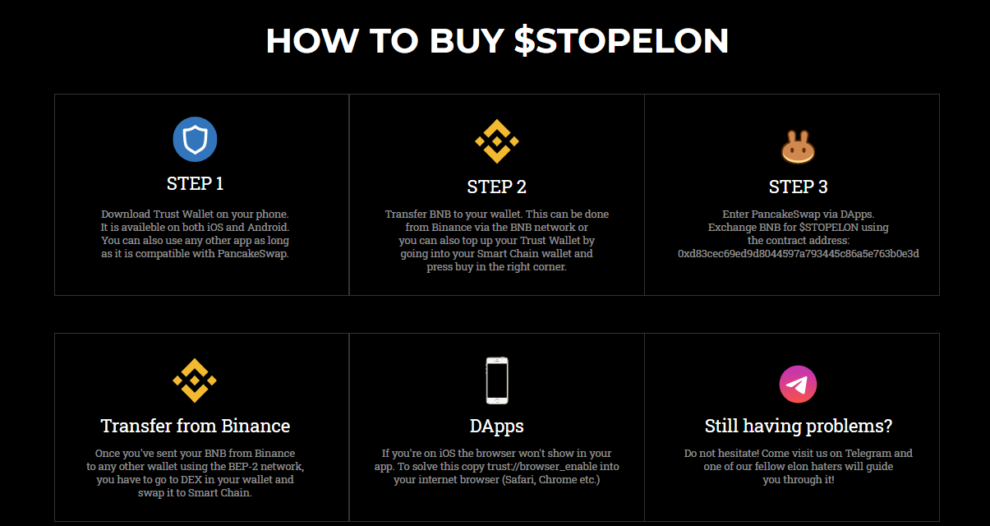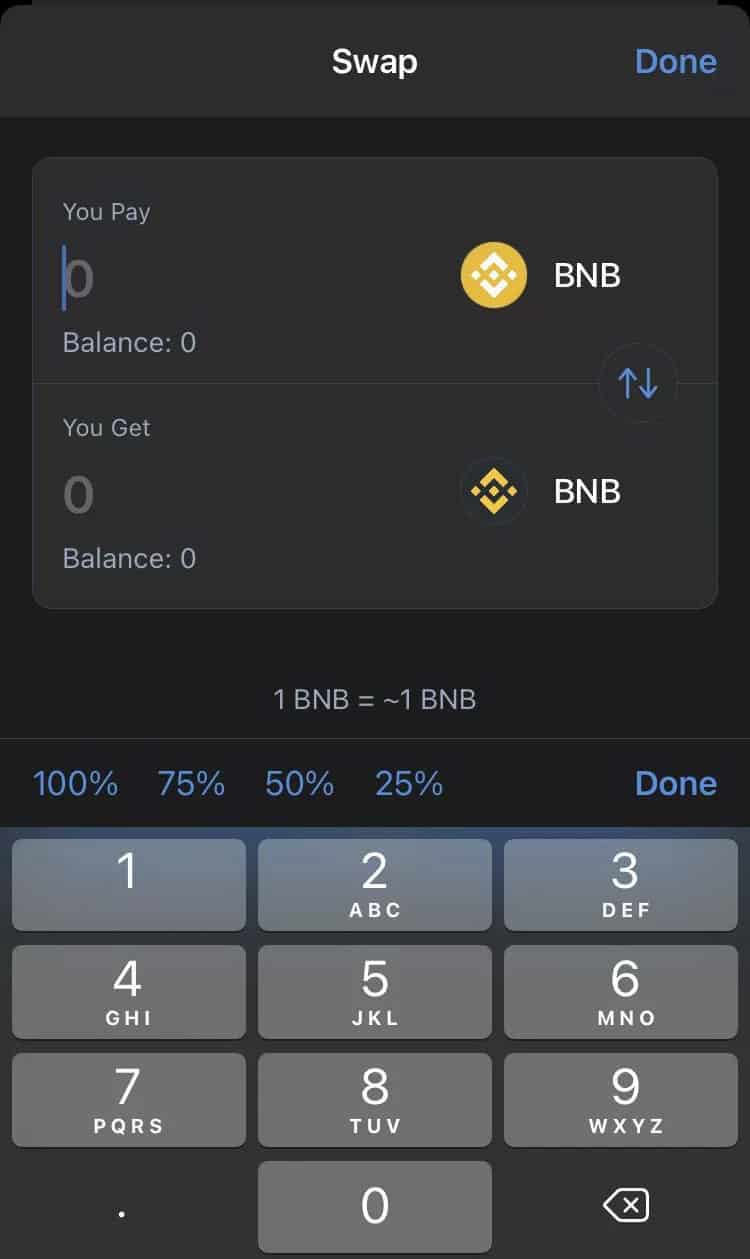SUMMARY: A new meme cryptocurrency STOPELON has been launched to counter Tesla CEO Elon Musk’s cryptocurrency market manipulations. After market crashed this week, many crypto investors are now looking to buy the new STOPELON coin.
Bitcoin investors are unhappy with Tesla CEO and billionaire Elon Musk. Following Wednesday’s crash, many cryptocurrency traders are upset with the 49-year-old and blame his recent tweets for the crypto market’s rout.
A new virtual coin has been minted in response to Musk’s “irresponsible manipulation” of cryptocurrencies. It has been given the name STOPELON. The cryptocurrency was launched just this week, and its price has risen by over 4,000% in a single day, from $0.0000019 to $0.00009450. Now many are searching ways to buy STOPELON coin.
According to the website of the new cryptocurrency, STOPELON, which was created by disgruntled crypto traders, it is “a community created to destroy the biggest market manipulator of them all.”
Apart from STOPELON, there are two more tokens that has Elon Musk name attached to it, 1) FuckElon 2) ElonGate.
The new cryptocurrency is now available to buy on the Binance Smart Chain blockchain.
How To Buy STOPELON coin?
StopElon can be purchased on PancakeSwap using the TrustWallet app. PancakeSwap is a popular online marketplace where users can purchase meme coins such as Shiba Inu and SafeMoon.
StopElon has recently been added to PancakeSwap’s list of available cryptocurrencies. An automated market maker (AMM) model is used by the platform. That is, while users trade digital assets on the platform, there is no order book where they are matched with another user. Instead, users trade against a liquidity pool that is filled with funds from other users.
To begin, you must purchase Binance Coin on the platform and then exchange it for StopElon.
To purchase StopElon, you must first purchase Binance Coin (BNB). You can buy BNB from Binance and send it to TrustWallet, or you can buy BNB directly from the app. After that, follow these steps to purchase StopElon.
- Go to TrustWallet’s main page and select “BNB.” Tap “More” and then “Swap to Smart Chain.”
- Tap anywhere within the BNB “You Pay” space under “Swap.” This will show four options: 100%, 75%, 50%, and 25%. Tap “100% ” to transfer the entirety of your BNB to Smart Chain. Tap “Swap,” then “Submit,” and wait for the conversion to complete.
- Return to TrustWallet’s main page, and you should see that your Smart Chain order has been completed.
Use PancakeSwap for conversion of Smart Chain to StopElon coin
- Launch Safari and enter “trust:/browser enable.” A prompt with the message “Open this page in ‘trust’?” will appear. Select “Open.”
- In the Trust Wallet app, tap “Browser” on the bottom taskbar (in Android, the word “dApps” will appear). Then, select “PancakeSwap.”
- Tap the “Connect” button in the upper-right corner, then select “TrustWallet.” You should now see your Smart Chain tokens in PancakeSwap.
- Tap the “Select a currency” button. You’ll need to copy and paste StopElon’s contract address (a long string that starts with “0x”) into the search bar, which can be found here.
- By clicking on the icon next to the clock symbol, you can set your slippage to 12 percent.
- Tap “Swap” and then “Confirm Swap.” This will show a message “Transaction submitted.”
- Click “View on BscScan.” The status bar should read “Success,” indicating that you successfully converted Smart Chain into STOPELON coin. PancakeSwap should now be exited.
How To Display STOPELON coin after buying it on your Trust Wallet screen
- Open the TrustWallet browser and navigate to “PancakeSwap.” Tap the clock icon in the upper-right corner.
- Click on the link under “Recent transactions,” then on the hyperlinked string beginning with “0x.” It should appear after the word “From.”
- Make a note of the Contract address in the Profile Summary section.
- Return to the TrustWallet main page. Scroll to the bottom by clicking the blue icon in the top-right corner.
- Select “Add Custom Token.” Switch from Ethereum to Smart Chain as the network. Paste the code string you copied earlier under “Contract Address.”
- Enter “StopElon” in the Name field, “StopElon” in the Symbol field, and “9” in the Decimals field.
- There you have it! Your StopElon tokens should be visible in the TrustWallet app.
NOTE: Please keep in mind that this is not financial advice. This is strictly for educational purposes. Please keep in mind that cryptocurrency is a highly volatile asset class; only invest with money you can afford to lose.