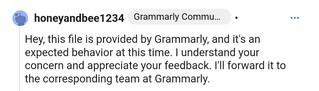According to many reports, the Background Items Added’ alert on MacOS 13 Ventura still frustrates users. It appears indefinitely and without control with users unable to disable it.
Reports of MacOS 13 Ventura ‘Background Items Added’ notification issue
The problem enables users to receive many of these repeated messages, even from programs that they have long since deleted from their PCs.
“I have a never ending stream of Background Items Added notifications after I updated to 13.1 beta today. They are coming in for `mysqld_safe` and `php-fpm` – which I guess are installed from back before I switched my local dev env setup to docker,” one affected user posted.
“I thought if I uninstalled them, the notifications would go away, but I can’t even really find where they are installed,” another shared.
The alerts reappear no matter how many times users remove them. When people notice how crowded the notifications tab is with useless messages, they become irritated.
“Any idea how to permanently remove an item from “allow in the background”? I keep removing them but they keep coming back at every boot. also even if I keep them on, surely I shouldn’t have them pop up at every boot?” another posted.
Potential workaround
The aforementioned notice could arrive from any app. However, in the instance of Grammarly, the creators acknowledged that this is a normal occurrence.
It is unclear whether this applies to all other programs on macOS 13 Ventura. However, if this is the case, an upgrade to the operating system will be required to correct the notification behavior.
According to a Redditor, this is an issue that Apple is already aware of. They even have a patch ready to go with the macOS 13.1 upgrade (currently available only as Release Candidate).
A user shared a possible fix: “On mobile so forgive brevity/spelling/autocorrect. Look in ~/Library/LaunchAgents (you can copy paste into go to folder from Finder), sort alphabetically and look for “Louis”. Delete, empty trash, and restart.”
“Also worth looking in Macintosh HD/Library/LaunchAgents and LaunchDaemons for similar. Delete, empty, restart. I’m not as familiar with Ventura SysPrefs but scroll down and make sure there’s no related Profile installed as well. If so delete, restart,” they shared on Reddit.