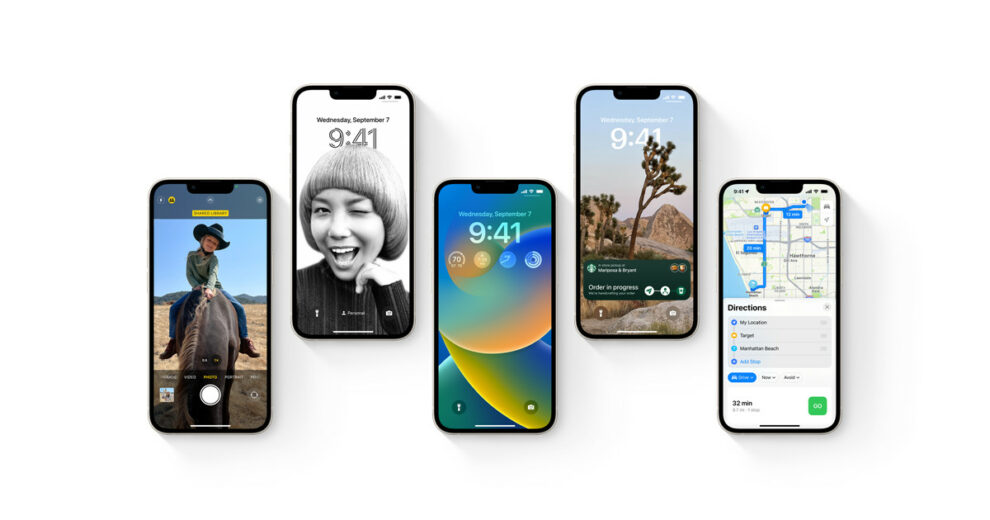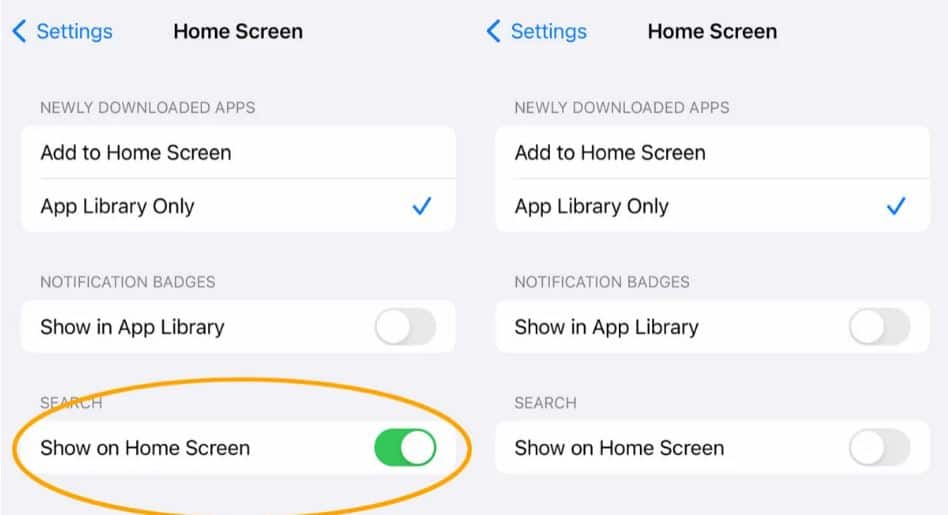While the iOS 16 brings many exciting features, some are a hit and miss. A lot of people find the search button on iOS 16 unnecessary and asked for options to remove it.
Although Apple tried to make things easier by displaying the search option right on the home screen, it can be a distraction for some. Those who prefer an organized and minimalistic home screen can find it a bit annoying.
For veteran iPhone users, searching for things was never a hassle. All they had to was swipe down anywhere on the Home Screen. However, iOS 16 has changed some things.
The new upgrade added a Search option right above the dock. We understand the logic behind the option – to make search more accessible and visible to non-tech enthusiasts. However, if you’re someone who finds it an unwelcome change, then you can fix it.
Easy way to remove the search button on your iOS 16
According to some, the search button creates unnecessary distractions for them. Fortunately, there is a solution to the not-so-likable feature. Apple has made it easy to remove for those who simply do not need it or find it useful.
All you have to do is go to Settings, search for Home Screen, tap the main Home Screen option, then turn the Search off.
“That search button on the bottom of iOS 16 isn’t necessary and slows down scrolling through different home screens. Luckily you can turn it off,” a user tweeted.
Mixed reactions on social media
Twitter is divided on the new feature’s likability. While some want to get rid of the feature, others like the extra accessibility.
With iOS 16 apple now gives you TWO different ways to do a search on your home screen (swipe down from center and tap the pill button at the bottom). This would have been the perfect chance to switch that down swipe to pull down the notification shade, which is all I want in iOS
— Antonio G. Di Benedetto (@SuperAntonio64) September 13, 2022
“Best underrated feature of iOS 16 is the search shortcut right above dock which is copied from Pixel. It reduces dependence on the swipe-down gesture. Hopefully, people will use the search button more often which can result in using the Swipe Down gesture to open notification shade,” one person tweeted.
“Hate how the new ios 16 gives you that search button at the bottom of your screen right above your dock but it doesn’t let you swipe up to activate it you either have to click it or use the “old” way of swiping down,” another person posted.