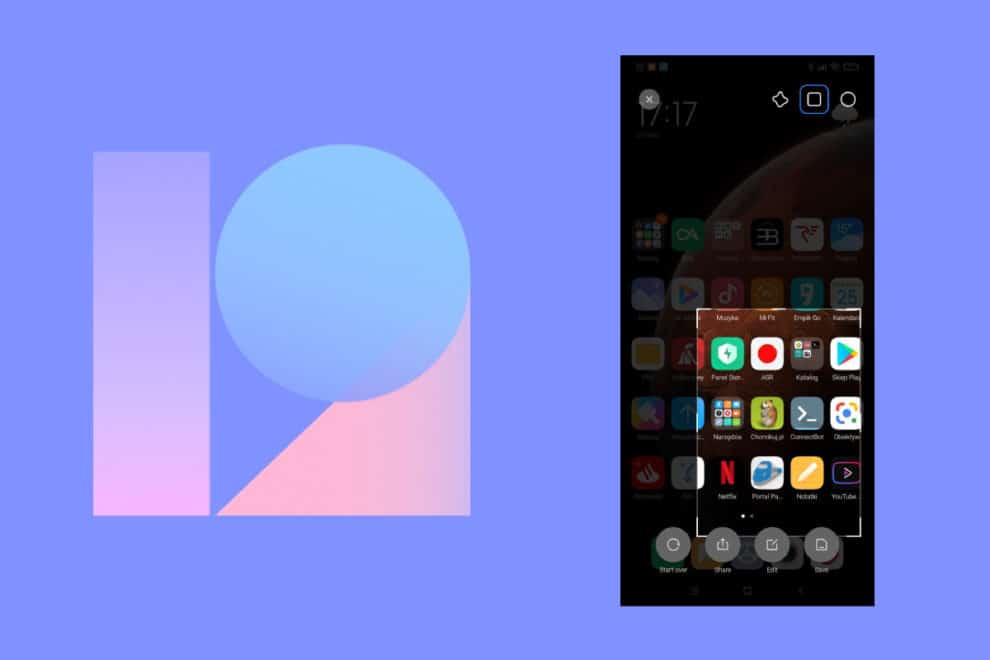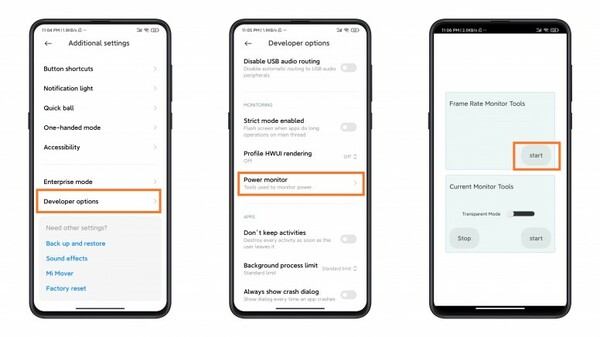During a YouTube Livestream in India yesterday, Xiaomi confirmed that many of its phones will receive the MIUI 12 update in India, this month. According to the company, users of Xiaomi Mi 10, Redmi Note 9/Redmi Note 9 Pro, Redmi Note 8/Redmi Note 8 Pro, and Redmi Note 7/Redmi Note 7 Pro, should expect the update this month. Apart from that, the company also talked about the features of its latest Android skin. As for the new Xiaomi MiUI 12 features, they include Frame Rate Monitor and Control Center. However, as great as the features are, many Xiaomi smartphone users, who have received the latest Android skin update, still struggle to enable them on their devices.
In case you’re one of them, you might have to stop worrying about it. That’s because we’ll be sharing with you a few straightforward steps to enable both Frame Rate Monitor and Control Center features on your devices running Xiaomi MiUi 12.
How To Enable Control Center
To start with, the new MiUi 12 Control Center feature allows Xiaomi users to separate quick settings and notifications. By enabling it, users will get to quickly access their notifications by swiping down, from the left, the status bar. Also, users will be able to access the quick settings option by following a similar process. However, instead of swiping from the left, users will have to swipe down the status bar, from the right.
That said, here are a few steps to enable the MiUi 12 Control Center on your eligible Xiaomi devices below:
- Open your device Settings app, and tap on the “Display” option.
- Next, look for the “Control Center & Notification shade” option in the System section, and tap on it.
- From there, tap on the “Use new Control center” option under the Status Bar section, to enable the new feature.
With the above steps, you should now be able to access your quick settings and notifications with ease. Since you’re able to successfully enable the MiUI 12 Control Center, let’s have a quick look at how you can enable the Frame Rate Monitor feature for your Xiaomi device.
How To Enable MiUi 12 Frame Rate Monitor Tool On Xiaomi Devices
With the MiUi 12 Frame Rate Monitor tool, users will be able to measure the frames that appear on their device in one second, while playing videos and games. Initially, it takes a reliable third-party app to accurately get the info of the measurement. However, with this new feature, users won’t have to rely on such apps anymore.
Here’s how you can enable the MiUi 12 Frame Rate Monitor on your eligible Xiaomi smartphone below:
- Go to your Settings app and head to Additional Settings.
- Next, choose “Developer Options”.
- Near the button, select the “Power Monitor” option.
- Lastly, check under the “Frame Rate Monitor Tools” section and tap on start to enable the feature.
With that, you’ll now be able to get the information, regarding frame rate temperature and screen resolution, for all the apps on your screen.
It’s worth noting that it can sometimes be hard to find the Developer options, as mentioned above. In that case, all you need to do is to go to My Device and tap (seven times) on the MiUi Version, to enable the feature.