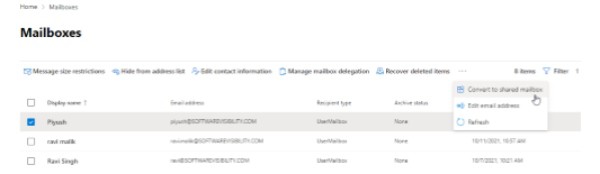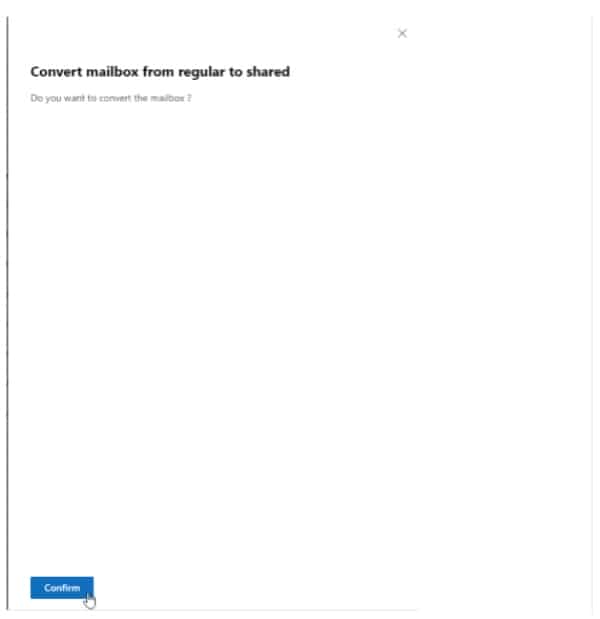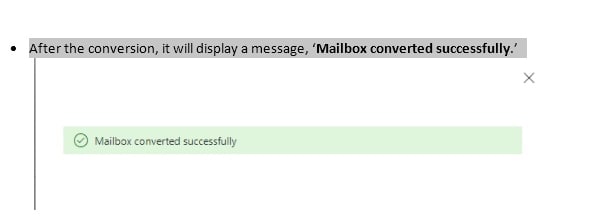Shared Mailboxes are special mailboxes in Exchange Online or Office 365 (Microsoft 365) that multiple users can access and use to send or receive emails. It’s a common mailbox shared among users to provide a common calendar for collaboration. Unlike User mailboxes, Shared Mailboxes are not attached or linked with individual users and are commonly configured to allow multi-user access. Thus, Shared Mailboxes don’t have a username or password. Thus, users can’t log in to Shared Mailboxes directly. Instead, they need to log in to their Mailbox to access the Shared Mailbox.
However, only users with Send As or Full Access permissions can access, read and send messages via Shared Mailboxes.
Administrators can create Shared Mailboxes using the Exchange Admin Center (EAC) or Exchange Online PowerShell in Exchange Hybrid or Online Server (Microsoft 365)
But did you know you can also convert existing User Mailboxes to Shared Mailboxes on Exchange Online Servers or Office 365 (Microsoft 365)?
In this post, you will learn steps to convert a legacy or disabled/disconnected user mailbox to Shared Mailbox using the Exchange Admin Center (EAC) and Exchange Online PowerShell in Exchange Online or Hybrid setup.
Reasons to Convert User Mailboxes to Shared Mailboxes
Administrators are often required to convert user mailboxes to Shared Mailboxes when an employee leaves or leaves the organization.
By converting the user mailbox to Shared Mailbox, administrators prevent the employee from accessing their mailbox, and grant delegated access to the user mailbox- allowing specified users in the organization to access the information, such as emails, contacts, calendar items, notes, etc., stored in the user mailbox and send or receive new messages.
Administrators may also need to convert a legacy or disconnected user mailbox belonging to a deleted user or employee from your legacy or decommissioned Exchange on-premises server to Shared Mailbox on Office 365 or Exchange online to share the mailbox among other employees or users.
Steps to Convert User Mailboxes to Shared Mailboxes in Exchange Server
Below we have discussed both methods to convert new, existing, disconnected, or legacy User Mailboxes to Shared Mailboxes. You may follow any based on your expertise level and ease of use.
Convert User Mailbox to Shared Mailbox Using Exchange Admin Center
To convert User Mailboxes to Shared Mailboxes using Exchange Admin center, follow these steps,
- Log into Exchange Admin Center (Latest Version not Classic) and navigate to Recipients> Mailboxes
- Select the user mailbox from the list you want to convert to Shared Mailbox and click on the More icon (three dots). Choose ‘Convert to shared mailbox.
- Click the ‘Confirm’ button to proceed
- After the conversion, it will display a message, ‘Mailbox converted successfully.’
Important Notes
- After converting User Mailbox to Shared Mailbox, remove the license from the user if the Mailbox is smaller than 50GB. This will save you the cost that you are paying for the user. Shared Mailbox does not require a license unless you want an In-Place archive, put In-Place hold or litigation hold.
- Do not delete the user account after converting the User Mailbox to Shared Mailbox. The shared Mailbox requires the user’s account as an anchor.
To convert a disconnected or deleted user mailbox to Shared Mailbox, you need to restore the user account, assign the Microsoft 365 license, and reset the user’s password. The steps are the same as mentioned above.
Convert User Mailbox to Shared Mailbox Using Exchange Online PowerShell
To convert User Mailboxes to Shared Mailboxes using Exchange Management Shell cmdlets, follow these steps,
- Open PowerShell window as administrator and then execute the following command,
$UserCredential = Get-Credential
- Enter your Microsoft 365 or Office 365 global administrator login credentials to log in and connect to Exchange Online PowerShell.
- Then execute these commands to establish a connection with the Exchange Online PowerShell
$Session = New-PSSession -ConfigurationName Microsoft.Exchange -ConnectionUri https://outlook.office365.com/powershell-liveid/ -Credential $Credential -Authentication Basic -AllowRedirection
Import-PSSession $Session -AllowClobber
- Once connected successfully, execute the following cmdlet to convert a user mailbox to Shared Mailbox.
Set-Mailbox -Identity Ravi -Type Shared
- This command converts a regular user mailbox ‘Ravi’ to Shared Mailbox.
Tip: To convert a Shared Mailbox to a regular user mailbox, enter the Shared Mailbox -identity and change -Type parameter to Regular.
To Wrap Up
EAC and Exchange Online PowerShell are built-in Exchange utilities suitable for converting a few user mailboxes to Shared Mailboxes. However, converting multiple User Mailboxes to Shared Mailboxes will create several mailboxes. Thus, instead of converting User Mailboxes to Shared Mailboxes, you may also export the mail items from User Mailboxes on your on-premises or hybrid Exchange Server database to Office 365 Mailboxes directly using an EDB to PST converter tool, such as Stellar Converter for EDB.
It can also help you convert and export multiple user mailboxes to other mailboxes or public folders and move the mail items from existing user mailboxes to an existing or new Mailbox. Using the software lets you expedite the process, save time, and avoid manual steps.