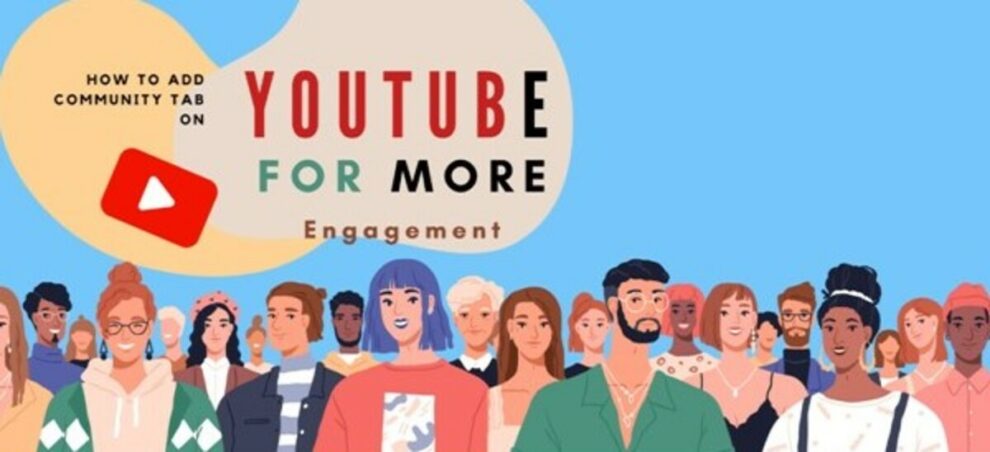YouTube has transformed into an extraordinary marketing tool for businesses, empowering brands to reach millions of users and reshaping their approach to engaging with their target audience. One of the features that have caught much attention is the community tab that appeared under the home page of channels. And as brands strive to enhance their interactions and establish a stronger connection with their subscribers and potential customers, the desire to learn the ultimate guide of how to add a community tab on YouTube has become a common question.
Moreover, while some users already have access to the community tab on their profiles, they need to learn how to effectively utilize this feature to create a post and boost their presence and engagement to stand out among other channels.
In any case, you’re in the right place to learn everything about this beneficial community tab and access to complete guide on how to use the community posts to grow your YouTube channel. First, let’s learn the wonders of this feature.
What Is YouTube Community Tab?
The community tab is a feature on the YouTube app designed to enable content creators to engage and connect with their audience directly. It is a separate space for creators to post updates, with various options such as text posts, polls, videos, images, and GIFs.
Additionally, the community tab can be used to share a link to new videos, other channel owner social media sites, and more. So, creators can publish a community post to promote YouTube content or other social profiles such as Facebook, Twitter, and Instagram and talk to their followers in the comment section.
Fostering a sense of community with subscribers is vital for businesses and many creators. Therefore, the YouTube community tab allows them to interact both with subscribers and owners of other channels through comments, encourage audience engagement, and build a loyal following.
Benefits of Using the YouTube Community Tab
Find out the importance of creating a YouTube community post. The feature offers several benefits for those who can add a community tab on YouTube and utilize it effectively. Some of the key benefits include:
- Direct communication opportunities with viewers.
- It increased audience engagement.
- Ability to share additional content.
- Interacting with a short text post, poll, and more.
Overall, the YouTube community tab allows users to engage with various content, increasing the likelihood of drawing more attention to the channel and its videos.
It also allows creators to gain insights and feedback from viewers and better understand their preferences and interests.
2 Ways to Enable YouTube Community Tab
There are two ways to enable and use the YouTube community tab and engaging post features that allow channel owners to connect with their viewers without creating videos.
One option is enabling access to advanced features on your channel. You can enable it through:
- Channel history,
- Video verification, or
- By providing a valid ID.
After turning on access to advanced features, it may take up to 48 hours – sometimes a week – for the community tab to become available on your channel home page. Then, you can start posting content to interact with your audience.
Another way to utilize the YouTube community tab is to reach the eligibility threshold – having 500 YouTube subscribers.
If you need more subscriber count, you can follow organic methods to grow your channel or purchase subscribers from reliable growth service providers. And if the community tab still doesn’t appear on your page, you can enable the custom channel layouts to utilize the full potential of this feature.
How to Use the YouTube Community Tab Option
As a business or content creator, you can use various opportunities by creating community posts to boost your relationship with your audience.
To make the most of the community, consider the following tips for effective usage of your channel page:
Upload Community Posts as Teasers
Use the tab to give your audience teasers or previews of upcoming video content.
This helps you promote your upcoming videos and build anticipation and excitement among your viewers, encouraging them to stay engaged and look forward to your future uploads.
Engage with Your Viewers
You can utilize the tab feature to engage with your audience through comments and polls actively.
Also, you can ask questions to know your viewers better and encourage friendly talks if you don’t mind me asking. This way, you can strengthen your connection with them and foster community around your channel.
Keep Your YouTube Channel Active
Sometimes you run out of content ideas or don’t have enough material to upload more videos.
In such cases, you can use community posts to keep your channel active and maintain consistent communication with your audience.
Remember to send post notifications to your followers so that they get information about your community post on YouTube.
How Can You Create Community Posts on YouTube?
Creating community posts on YouTube is a pretty cool and easy process that you can complete in seconds.
Once you add the community tab to your profile, navigate it to view your timeline. Select create post to include your content, or if you want to mention someone, give them a shout-out with @. You can also use the hashtag # to categorize your content or find topics related to what you are looking for.
Finally, click on the post button to share your community post.
The post-type options you can create in the community are:
Polls
The community feature on YouTube enables channel owners to create text and image polls to interact with their audience. This feature can be used to gather feedback from viewers on topics such as content ideas, their favorite video on the channel, or to find out what type of video they would like to see in the future.
To create a text poll, enter your question in the provided text field and deliver corresponding answers to the options section. It’s essential to keep your question-and-answer options within 65 characters before clicking the create button.
Similarly, for image polls, you can upload up to 4 images as answer options. However, please note that the character limit for this kind of poll is a maximum of 36 characters.
Text Posts
In addition to the opportunity to create a poll for people to vote, you can also deliver your message to your viewers through short text-based posts, like how you share posts on Twitter.
Text-based posts are a very effective way to communicate with others concisely and quickly. They can also be used to encourage your viewers in conversations and debates. So, you can utilize these community posts to have a more intimate relationship with your followers on YouTube.
Images
You can also create a community post on YouTube to share image posts such as behind-the-scenes and showcase customer stories and new product releases. These image posts can give your followers a sense of exclusivity and allow them to connect more intimately with your brand and video content.
Links
Whether it’s a video you like or a playlist you want to share with the YouTube community, you can create posts to share links. You can also use this segment to promote your website, other socials, or new products by creating a link post encouraging your followers to purchase them.
FAQs
Here are more questions about how to add a community tab on YouTube, how to create a post, and their answers:
How to Enable YouTube Community Tab?
If your channel has at least 500 subscribers and complies with YouTube’s Community Guidelines and Terms of Service, you can enable the community tab on YouTube Studio.
Simply visit the YouTube Studio, go to “Settings,” navigate to “Channel” on the left menu and click on “Community.”
Alternatively, you can promote advanced features on your page by utilizing the community tab even without having at least 500 followers.
What is the Aspect Ratio of the YouTube Community Images?
When you create posts for the community, you can follow the 1:1 aspect ratio to post GIFs or, at most, five images in JPG or PNG format.
What Can You Post on YouTube Community Tab?
You can post images, GIFs, polls, text posts, links, and videos on the community tab to keep your audience updated about your channels and connect with them through comments and likes.
Can You Schedule Your Community Posts on YouTube App?
You can schedule your community post to ensure it reaches your audience when they’re active on the app.
Once you create a post or poll, click on the clock sign on the top menu above the post button, note the date and time, and select the time zone to publish your post on YouTube. Select done to complete the posting schedule process.