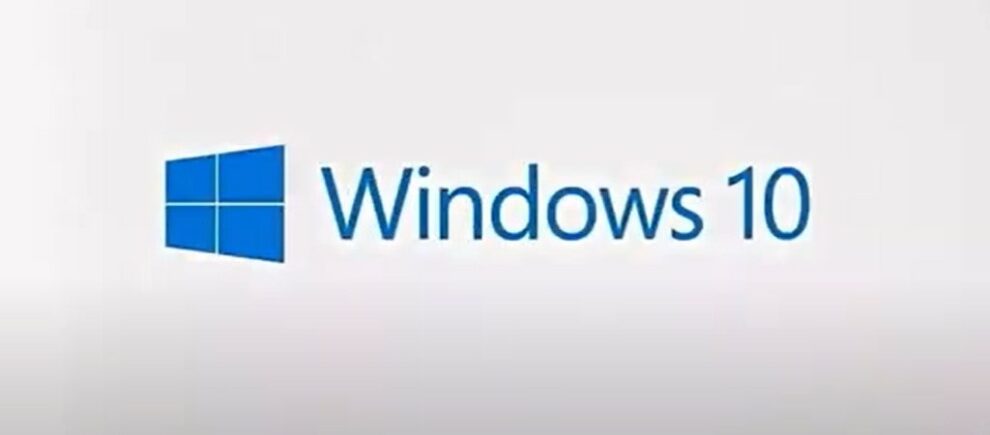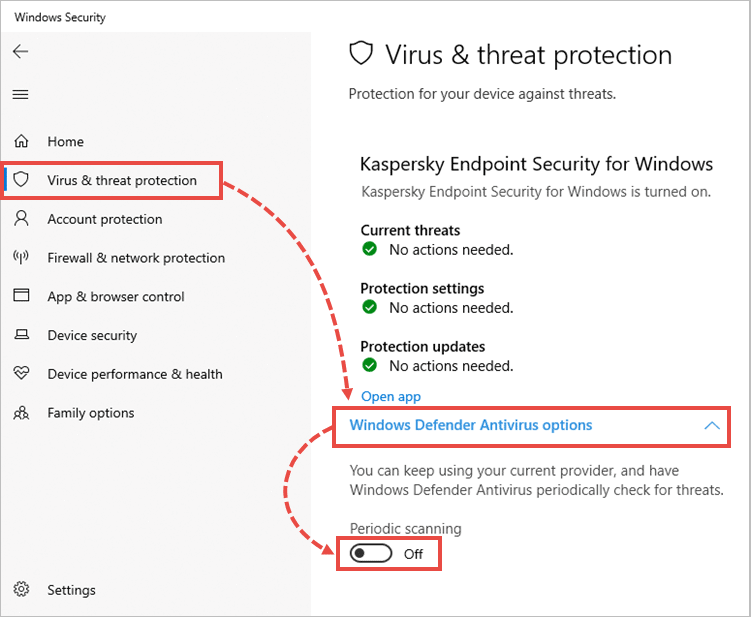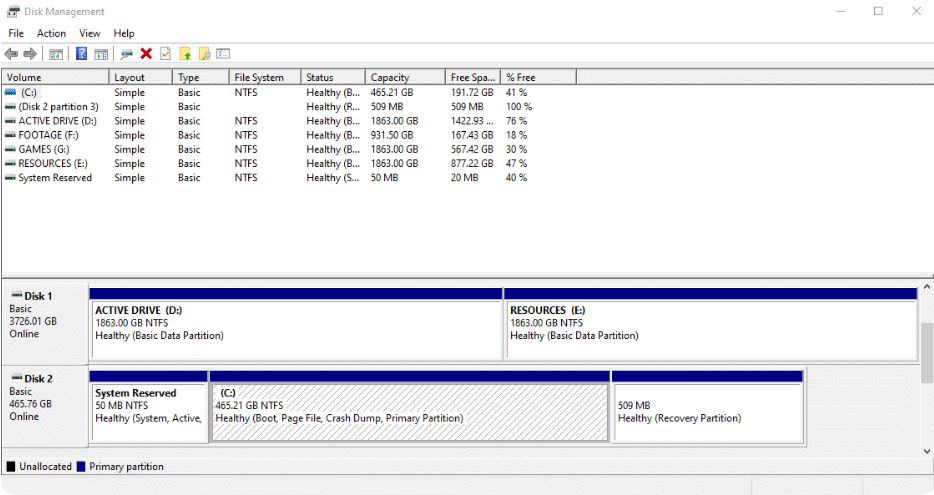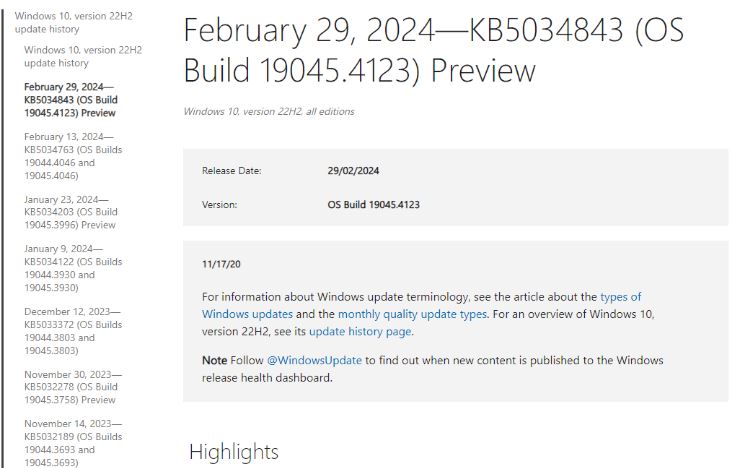Microsoft recently rolled out the Windows 10 KB5001716 update. However, users trying to install the update encounter a 0x80070643 error code. In this article, we will see how to fix the Windows 10 error 0x80070643.
This error typically pops up within the Windows Update utility, often with additional messages. Here are the two main ways this error appears:
- There were some problems installing updates, but we’ll try again later. If you keep seeing this and want to search the web or contact support for information, this may help: (0x80070643)
- Failed to install on [date] – 0x80070643
How to Fix Windows 10 Error 0x80070643
If you’re encountering the 0x80070643 error, you’re not alone. Many users have reported experiencing the same issue on Windows Forums and Reddit.
In this article, we’ve compiled some effective solutions to resolve the Windows 10 KB5001716 installation failure with error code 0x80070643. Just follow the steps outlined below, and you should be able to resolve the issue in just a few minutes.
1. Uninstall the Current Update
If you’re encountering issues while installing the Windows 10 KB5001716 Update, one possible reason could be that the update is already installed on your PC. Microsoft may have previously released the same update.
To address this problem, you can try uninstalling the existing update and then proceed with the installation.
- Go to Settings and find the Apps & features section.
- Look for the Update For Windows 10 KB5001716. You can either scroll or use the search option.
- Once you find it, click on uninstall to remove the current update.
- Next, go to the Update & Security section and click on Check for updates.
- You can now install the recently released update on your PC.
If everything goes smoothly, you should now be able to install the latest update without any issues.
2. Update TroubleShooter
Another effective method to fix the Windows 10 0x80070643 error by utilizing the update troubleshooter available in Windows 11/10.
The troubleshooter automatically detects and attempts to resolve any issues that might be preventing the installation.
You can run the troubleshooter by following these straightforward steps:
- Open Settings and navigate to Update & Security.
- Then, go to the Troubleshoot tab and select Additional Troubleshooters.
- Here, you’ll find the Windows update troubleshooter.
- Finally, run the troubleshooter.
If the previous method didn’t work for you, the Windows update troubleshooter might provide a solution.
3. Check and Restart Windows Update and BITS Services
Ensure that the Windows Update and Background Intelligent Transfer services are operational and running properly.
Press the Windows key + R to open the Run dialog box, then type: services.msc and press Enter to open the Services app.
Double-click on Background Intelligent Transfer Service. If the Startup status shows Stopped, click Start and then click OK. If the status is Running, right-click and select Restart.
Double-click on Windows Update. If the Startup status indicates Stopped, click Start and then click OK. If the status is Running, right-click and select Restart.
4. Update the .NET Framework
Ensure that the latest version of .NET Framework from Microsoft is installed on your computer, as a corrupted .NET Framework can lead to installation and update errors.
Use the .NET Framework Repair Tool: If you’ve installed the latest .NET Framework update and are still encountering the Windows 10 0x80070643 error fix, running this tool may fix the issue.
5. Disable Antivirus Software
Temporarily deactivate your antivirus software and attempt the update once more, as antivirus programs are known to interfere with software updates.
6. Adjust Your Partition Size Manually
Insufficient storage on the recovery partition is a common cause of the 0x80070643 error. To resolve this issue, ensure the recovery partition is larger than 250 MB.
If not, follow these steps:
- Open Command Prompt as administrator.
- Use the command reagentc /info to check WinRE status.
- Disable WinRE with reagentc /disable.
- Shrink the OS partition and prepare for a new recovery partition using diskpart commands.
- Create a new recovery partition based on disk partition style (GPT or MBR).
- Verify the WinRE partition creation.
- Exit diskpart and re-enable WinRE with reagentc /enable.
- Confirm WinRE installation location with reagentc /info.
- These steps will increase the recovery partition size by 250 MB, resolving the error.
7. Wait for Microsoft to fix the 0x80070643 error
Issues such as the 0x80070643 error during Windows update installations are not uncommon and occur frequently.
Typically, Microsoft addresses these problems automatically in a subsequent update. If none of the solutions provided earlier resolve the issue, we recommend waiting for a future update.
Additionally, you have the option to postpone Windows updates according to your preferences.