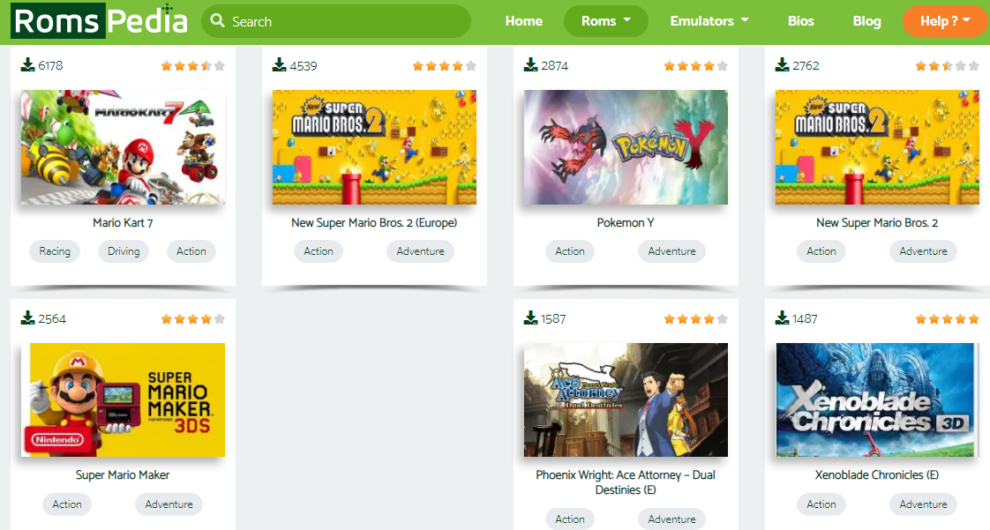Console titles have ruled the heart of gaming freaks for a long time now. With a host of gaming platforms having diverse genres, these titles are always packed with fresh entertainment. Likewise, 3DS games have earned enough popularity along the line.
Looking at the stats, most of you may feel tempted to enjoy these games with friends and family. ROMs for 3DS titles are readily available across the web. You can download them to enjoy these titles on PC. The following article demonstrates the process with the Citra Emulator.
Playing 3DS Games on Your PC Using the Citra Emulator
Citra is ranked among the best emulators for playing Nintendo 3DS games on PC. The latter is an open-source Windows-compatible program and can be downloaded for free. Here’s how you can install and use the program to enjoy 3DS titles:
Downloading and Installing the Citra Emulator
- Navigate to the emulator’s official website and click the ‘Download for Windows x64’ button. Wait till the Citra setup file gets downloaded.
- Open the set up fileto reach ‘Updater Setup’ window of the emulator. Click on the ‘Next’ button to proceed.
- Hit the ‘Next’ button again to install the program in the C drive of your system’s installation directory. You can also hit the ‘Browse’ button to specify some other directory.
- You can install any one or both of the Citra Canary and Citra Nightly components by checking the respective boxes.
- Tap the ‘Next’ button to move ahead.
- Hit ‘Next’ in the upcoming windows for accepting the ‘License Agreement’ and creating ‘Start Menu Shortcuts’.
- Tap ‘Finish’ to finalize the emulator installation.
Working with the Citra Emulator
Working with Citra involves setting up, customizing, and using the program for playing 3DS games. Here’s how you can move ahead with each of the processes:
1.Setting Up the Citra Emulator
- Launch the ‘File Explorer’ by pressing the ‘Windows + E’ key combination.
- Follow the command path given below:
C:\Users\Admin\AppData\Local\Citra - Open the ‘Citra Emulator Directory’ and create a ‘ROMs’ folder for organizing the game files.
- Now, move the ‘.3DS ROM File’ of your game to the ‘ROMS’ folder.
- Click on the Start Menu Shortcuts’ to launch the Citra emulator.
- Add a ‘New Folder’ to the game list by double-clicking within the emulator directory.
- Open the ‘ROMs’ folder by double-clicking on its icon.
- Double-tap on your game file to load and play the 3DS game.
2. Controller Configuration
- Launch the Citra Emulator and navigate to the ‘Menu Bar’. Hit the ‘Emulation’ option to proceed further.
- Select ‘Configure…’ in the menu that drops down.
- Click on the ‘Controls’ tab present in the navigation pane at the left.
- Map the controller buttons as desired and hit ‘OK’.
3. Graphics Enhancement
Changing the resolution of the Citra emulator helps to enjoy 3DS games in much better quality. You can select up to 10x resolution in the Citra emulator. Choose according to the graphics card supported by your PC. Here’s how to proceed with the process:
- Open the Citra Emulator and select the ‘Emulation’ option from the ‘Menu Bar’. Choose ‘Configure…’ from the dropdown menu that appears next.
- Navigate to the left-side pane in the emulator’s configuration window and click on ‘Graphics’.
- Select a preferred “Internal Resolution’ from the dropdown menu that follows.
- Click on the ‘Texture Filter’ dropdown to choose the desired filter.
- Hit ‘OK’ to save and apply the changes.
4. Subsequent Optimizations
- Launch the emulator again and choose ‘Emulation’ from its menu bar. Now select ‘Configure…’in the list of options that follows.
- Hit the ‘Debug’ tab under the ‘General’ section.
- Click within the ‘Enable CPU JIT’ checkbox in the ‘Miscellaneous’ section.
- Check the ‘Use Disk Shader Cache’ and ‘Enable Vsync’ options under the ‘Graphics’ tab in the ‘Advanced’ section.
Nintendo 3DS titles are a wholesome craze in the gaming fraternity. You can enjoy these games on your PC with the Citra emulator in a few quick steps.