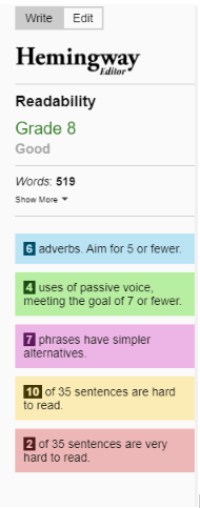Many computer users are faced with the fact that over time, their equipment began to work much slower than immediately after purchase. But, don’t be discouraged and don’t rush to buy new equipment. Perhaps a few simple tips from experts will help you speed up your PC. We will have a look at the useful tips in the following article.
Disable Programs that Start By Default When You Start Your Computer
One of the reasons why your computer has become slower is the automatic start of programs. Check if you have accumulated too many programs that you do not use, but they are constantly running in the background. Unless you do not have a really strong PC, it is not recommended to have a lot of programs running in the background. It significantly loads your laptop’s processor and disrupts various processes. While these programs are running, you will find it difficult to surf the Internet and try out PlayAmo games without lags and bugs. Pay attention to the default programs.
Change the Power Plan Settings
Windows 10 has a section with an option for power supply. Check if your computer is running in “power saving” mode, then changing it to “performance” or “balanced” you can get a noticeable performance boost. However you need to keep in mind that the brightness might be reduced slightly, but it will not be a big issue in the long run.
Changing the power plan settings is one of the most used methods that people use to speed up their computers. They don’t even realize that a computer is running in ultra mode, which hampers the work of your gadget.
Turn off Animations and Other Visual Effects
Microsoft’s operating system has many visual effects that help make your PC experience more enjoyable. On powerful computers, this has little to no effect on performance. However, if your computer is old, disabling these features will help speed up your machine. You can check the available animations in properties. Even if you disable them, enabling them will not be a huge problem.
Turn off Transparency
In addition to various kinds of animations in Windows 10, there is a transparency mode for the Start menu and taskbar. This feature is intensive, and disabling it can also help your PC.
Just Restart Your Computer
If you notice that your computer was working fine right after startup, and then it started to slow down, then restarting it might help. The fact is that the restart will help eliminate the excessive use of the computer’s RAM, which can be formed while working with a large number of programs. Also, restarting the system will help close all unnecessary processes that you might have started and then forgot to disable.
The Bottom Line
The methods we have mentioned above are not a 100% guarantee that your computer will start “flying” afterwards. You need to understand that these tips are only aimed at making the maximum of your gadgets. There are more tips that you can use and if none of them helps, then it is time to purchase a new computer.