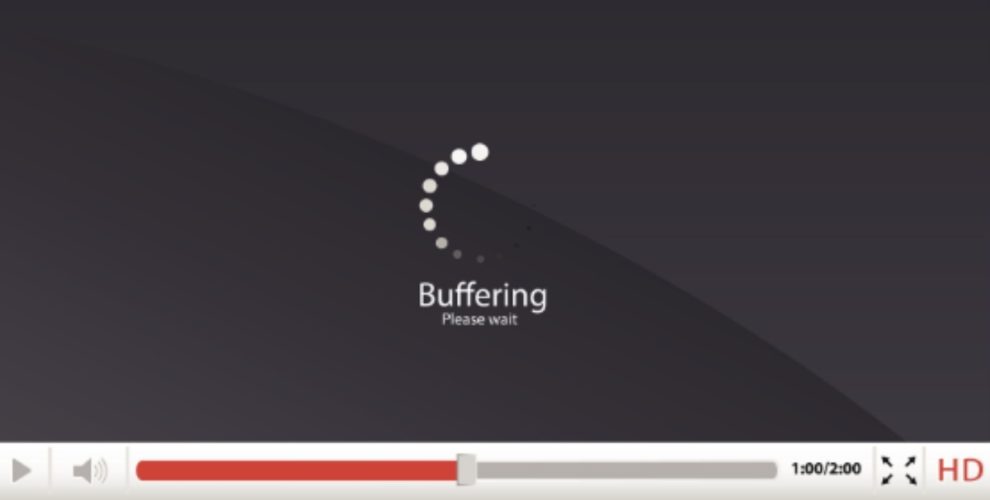With the increase of different streaming platforms, watching videos has become pretty popular in recent years. Streaming means watching a video or movie without the need to download the file beforehand.
With the rapid spread of the internet, video streaming has turned out to be a significant part of the entertainment field and a source of pleasure for many individuals across the world. Along with streaming video, you need to account for the internet’s speed and Wi-Fi connectivity, as streaming videos or movies without some hitches is a rare sight.
Moreover, you need to consider the capabilities of your streaming devices and your different streaming services, which have their distinctive set of reliability problems. As a result, it makes troubleshooting much tougher if you find yourself in problems like poor video quality or buffering. Hence, instead of spending time looking for solutions willy-nilly, look for a series of certain steps to detach the source of your problem.
Here are some practical steps to resolve your streaming problems instantly.
Here are some practical steps to resolve your streaming problems instantly.
Check your internet speed
Are you wondering how to watch Disney+ movies on TV, as mentioned by Bestvpnfordisneyplus, with slow internet speed? Well, streaming can be pretty tough without having fast internet speed. Hence, as a rule of thumb, it is advised to pay for download speeds of a minimum of 15 Mbps for every TV that you plan to use at the same time.
For example, with multiple TVs streaming together, your internet speed should ideally give download speed of a minimum of 30 Mbps. You can consider other factors if you have enough internet speed; otherwise, ask your internet service provider to increase your internet speed. Besides that, you can also consider whether cord-cutting is the correct choice.
Restart your devices
Have you tried turning your device on and off once again? That’s right, this old-age suggestion goes for cord-cutting too. You can restart your router, streaming device, and modem to see if the problem vanishes. Moreover, you can also try reinstalling and uninstalling the app for confirmation.
Test your streaming device’s connection speed
To check whether your streaming device is experiencing connection problems, you can consider running a test by keeping up with the instructions mentioned below. It is usually recommended to run each test, sometimes to look for the most accurate results:
· Apple TV: you can visit the App Store and download the Speed test. After it has been downloaded, open it and select ‘Don’t allow’ on the ‘Help us get better’ prompt. Select ‘go’ and wait until the test is completed. Take a look at the number under download Mbps to find your results.
· Roku: You need to go to Settings> network from the font menu. Select the option that says, ‘check connection’. Once it’s successful, select ok and look for the internet download speed on the right side of your page.
· Chromecast: On every android phone, you can download Speed Cast from the play store. Press the blue cast option and select your Chromecast. After that, start the test. You can look for the results under the download option on your phone.
· Android TV: If you’re using an android phone, you can follow the Chromecast instructions mentioned and choose your Android TV device from the list. Besides that, you can consider downloading Net Speed from the Play store and checking your speed.
Try another streaming service
Before running connection tests, why don’t you try streaming from another video source to see if the issue continues? Consider trying YouTube or Netflix, as they’re usually dependable. Hence, if they look alright and play with no hassle, move to the next step. If not, you need to contact the streaming services to launch your complaint and list that you’ve tried using other services.
In addition, you might need to choose an alternative option for streaming service if the issue doesn’t get resolved, so be prepared for that!
Check your modem’s connection speed
Before checking your router’s Wi-Fi connection, check a slow connection straight from your internet modem. The model may differ from your wireless router and will have a cord running to it from outside. However, if you have a joined Wi-Fi modem and router or lease a router from your internet service provider, just move to the next step.
Look for the internet cable that runs between your modem and router to check the connection. Unplug it from your router and plug it into your computer or laptop. Now, start the modem again and wait until your computer connects to the internet. Run a google search for a speed test and hit the run button.
Final word
To sum it up, if your streaming service has experienced problems, start by restarting your device once or twice. If it doesn’t work, run speed tests to know your internet’s speed. Besides that, you can also check your router and modem speed by running speed tests to find the cause of the problem.
Use these techniques and get rid of commonly found video streaming problems instantly. Also, let us know how did you fix the problem in the comment section below.