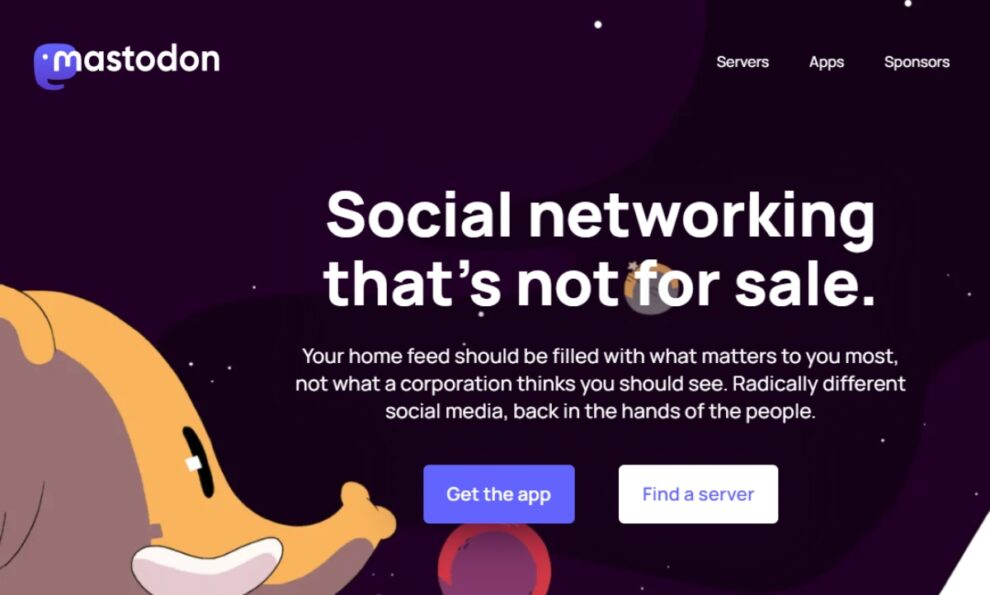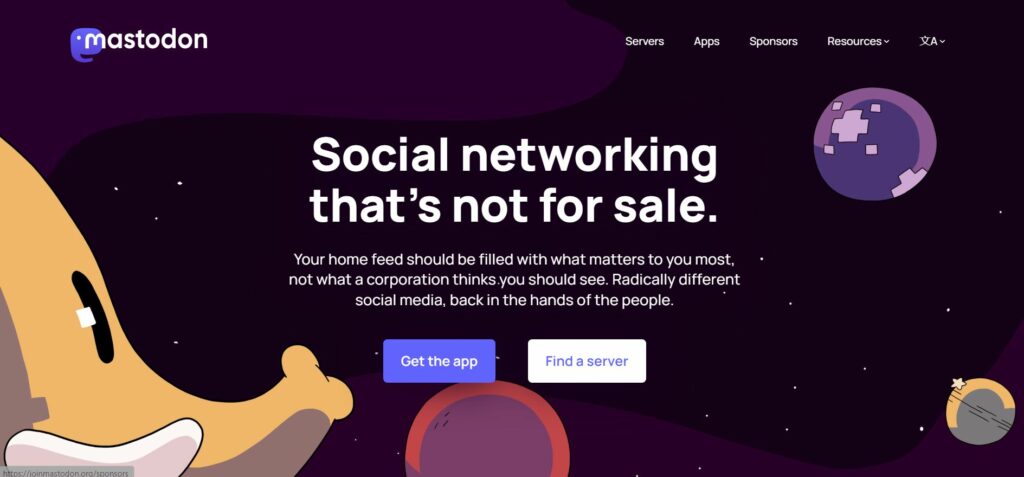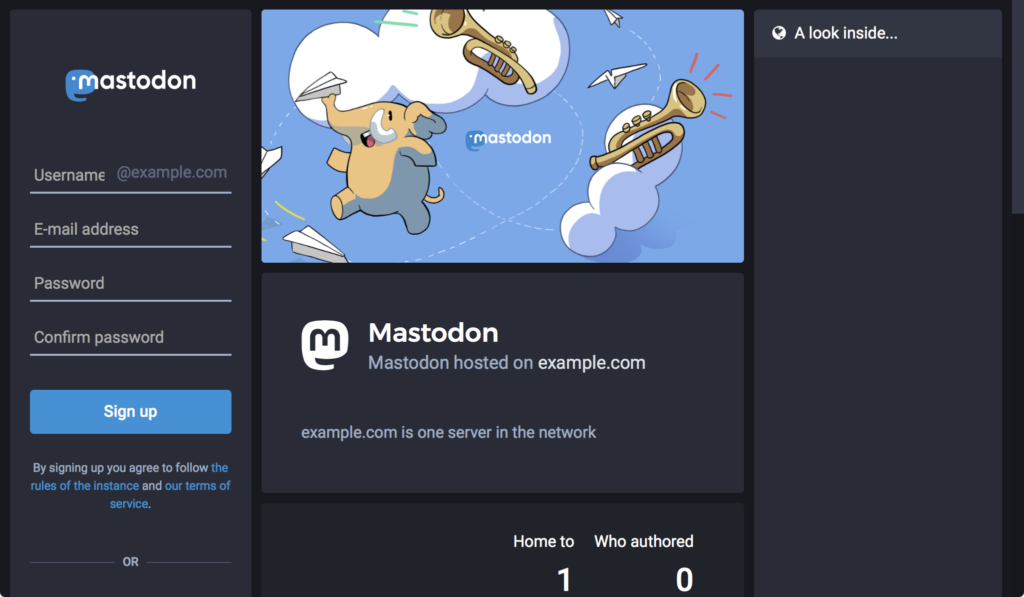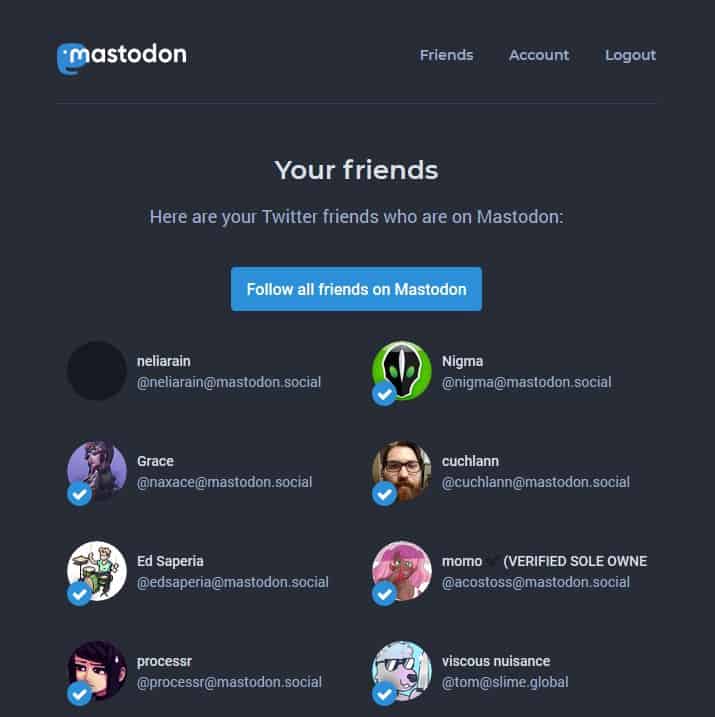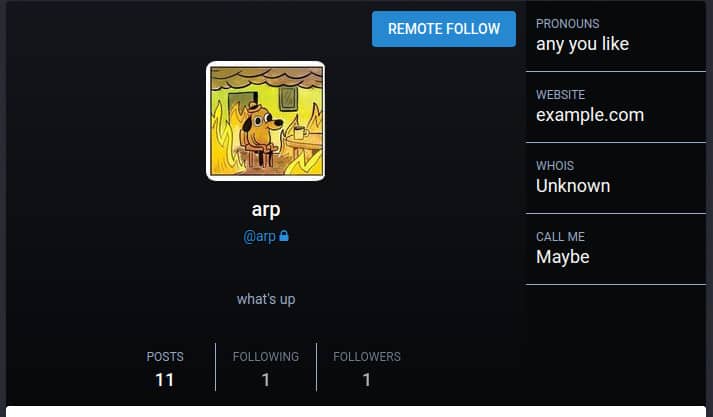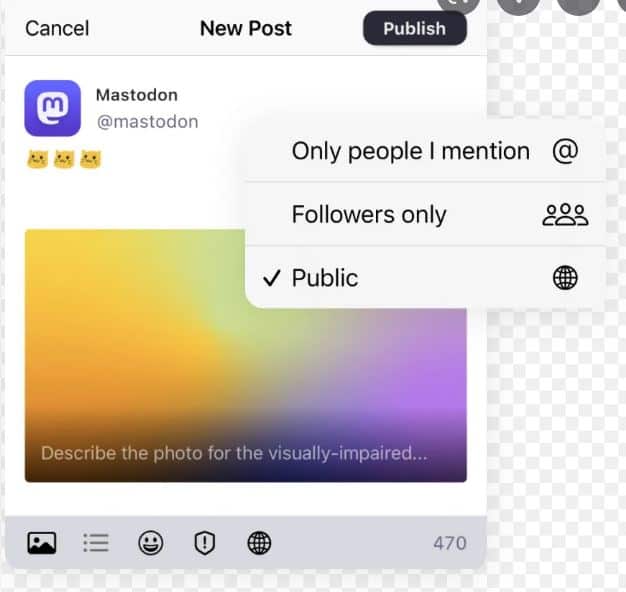People are fleeing Twitter after Elon Musk’s takeover and looking for other micro-blogging platforms. Mastodon seems to be a popular alternative to Twitter but many former tweeters are confused about how to use it.
What is Mastodon?
Well, Mastodon is an open-source platform for self-hosted social networking networks. Mastodon appears to be similar to Twitter mostly on the surface, providing similar microblogging functionality with a 500-character constraint on postings (named toots instead of tweets) that display in a real-time feed. It also has boosted in the place of retweets, as well as mentions and hashtags.
According to Mastodon’s website, the timeline displays posts in chronological order with “no algorithms or ads to waste your time,” which appears to be a dig at Twitter’s more even algorithmic timeline. Mastodon, on the other hand, is more than just an open-source microblogging social platform. There are numerous differences when you delve a little further.
Servers are the most noticeable (and certainly the most perplexing for beginners). Mastodon is not a controlled social network in the same manner that Twitter is. It’s more of a ‘federated network’ comprising several networks of other virtual communities.
It can be a bit challenging to set up but you will realize that it serves the same functionality as Twitter. Here’s how you can use it.
How to use Twitter alternative Mastodon
STEP 1: Download the app or visit the website
Let’s start with the simple part: Simply download the Mastodon app for iOS or Android. You can also begin on the website by going to joinmastodon.org and clicking the “Find a server” button.
STEP 2: Select a server
Mastodon, unlike Twitter, does not have a specific area where you may register an account. Instead, you must select one of several servers, each with its own community and moderating rules.
While it is possible to connect and interact with others on multiple servers, the one you join will determine your entire Mastodon handle, the content standards you must obey, and the website URL you will use to log in. It also has an influence on which postings you can see.
STEP 3: Look for people to follow
After registering on Mastodon’s app, it will recommend a few individuals to follow from that server, but it’s a short list.
STEP 4: Create a profile
Once you’ve joined a server and discovered some people to follow, you can get started by creating a Mastodon profile.
Within the app: Select “Edit Info” after tapping the elephant symbol. You could now upload a profile photo, alter your display name, and fill out your bio.
On the website: You can add a bio, profile picture, and header image by clicking “Edit Profile” under your display name.
STEP 5: Begin Posting
If you would like to support Mastodon overcome its ghostly status, you should make contributions right away—preferably by blogging about topics other than Musk’s Twitter.
Mastodon offers a more flexible 500-character limit than Twitter, allowing you to be more creative. You may also add pictures, and polls, filter who views your posts, or impose a content warning by using the icons beneath the post box.
However, keep in mind that your experience might be very different from that of Twitter. Most of your followers and connections are unlikely to join Mastodon, so you’ll have to create new networks to keep the site exciting. The entire thing has a geeky, homely, open-source feel, which might or might not be your style.