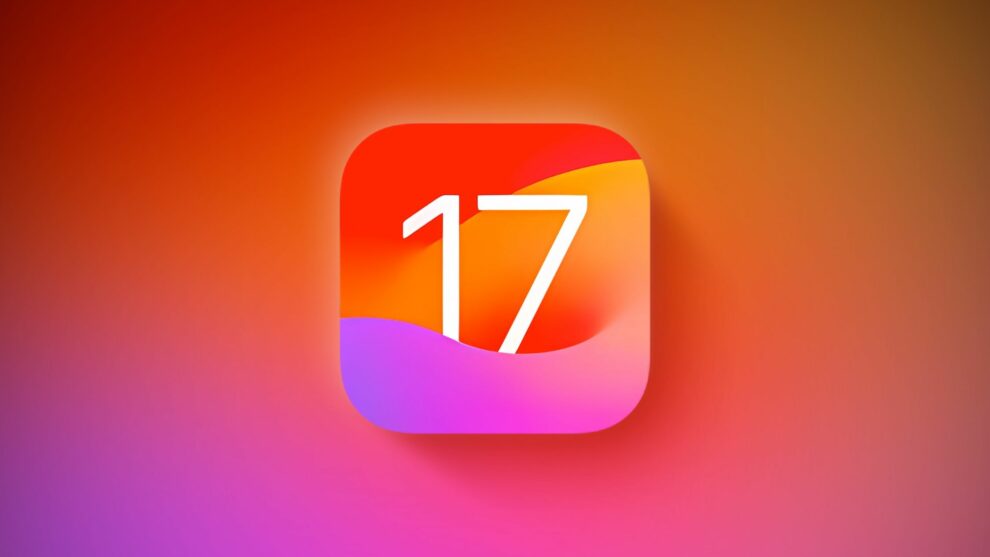Apple’s new feature “Check In” lets you inform someone you care about when you’ve safely returned home. Here are some simple steps on how to use the ‘Check In’ feature on your iPhone with iOS 17 installed.
What exactly is the Check In feature?
The new additions in the Messages app are designed to make chatting with other Apple users more creative and enjoyable. This new iOS 17 feature is designed to help you keep someone informed when you’re traveling from one place to another. First, you can choose a location or set a timer on your phone to match your journey. Next, you select a friend or family member you want to share this information with.
Your iPhone will then keep an eye on your trip, and if it seems like you’re taking longer than expected to reach your destination, it will notify your chosen person. It will provide them with details like your current location, how much battery your phone has left, and your network signal strength.
How to use the iOS 17 ‘Check In’ feature on your iPhone
To use “Check In,” follow these simple steps:
- Open a chat with someone you trust.
- Tap the “+” button next to where you type messages.
- Select “Check In” from the options that appear.
Then, you can enter where you’re going and when you plan to arrive. You can also choose how much information you want to share. “Limited” shares your location, network strength, and battery level. “Full” shares all of that plus the route you took, where your iPhone was last unlocked, and where your Apple Watch was last taken off.
Once you reach your destination, your friend or family member will get a notification saying you arrived safely, and the Check In will be complete. It’s a great way to keep loved ones informed about your journey.