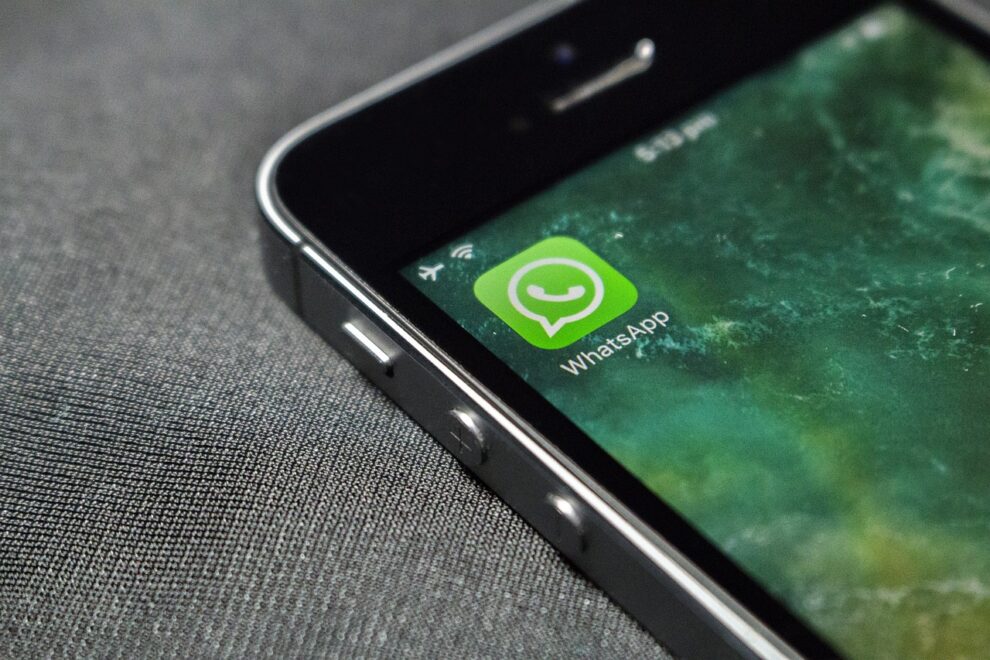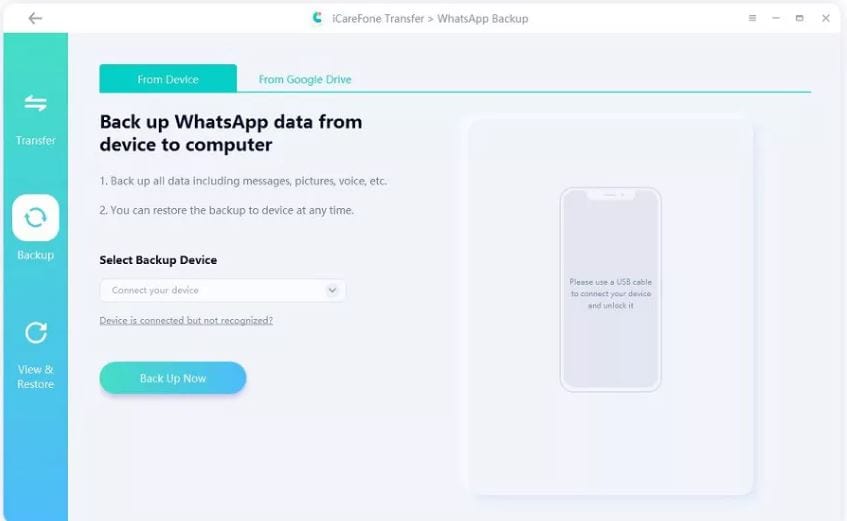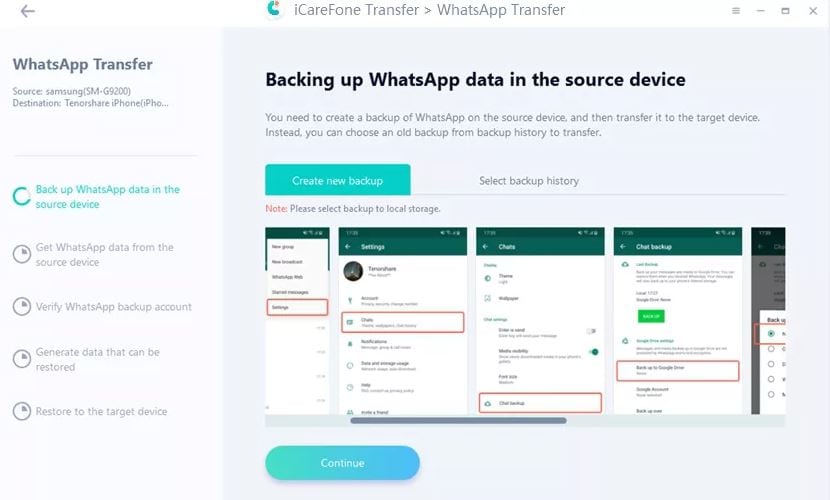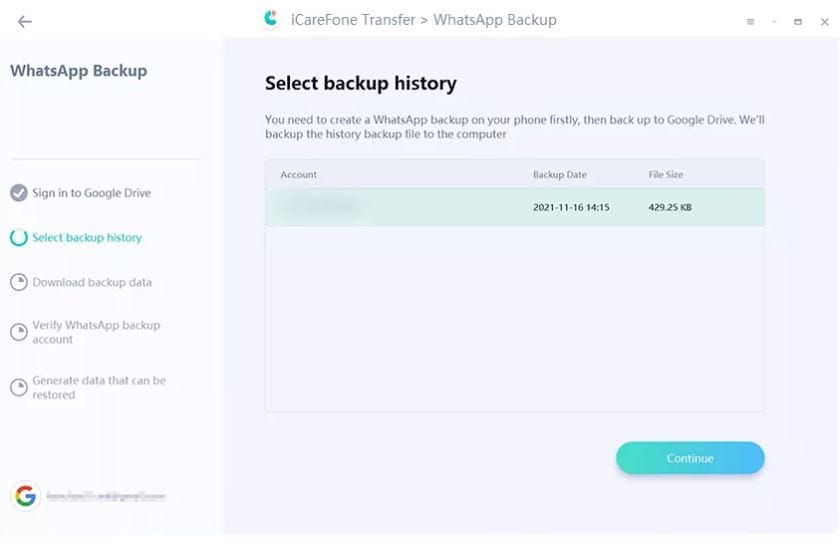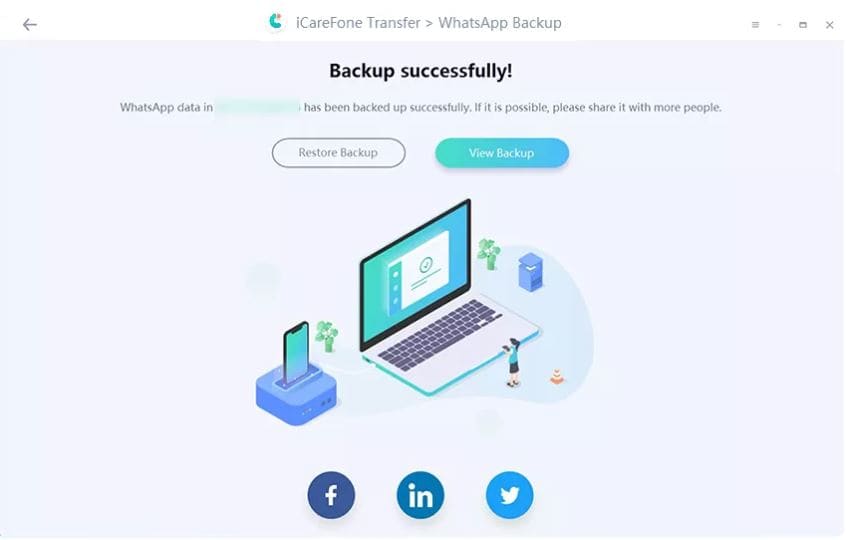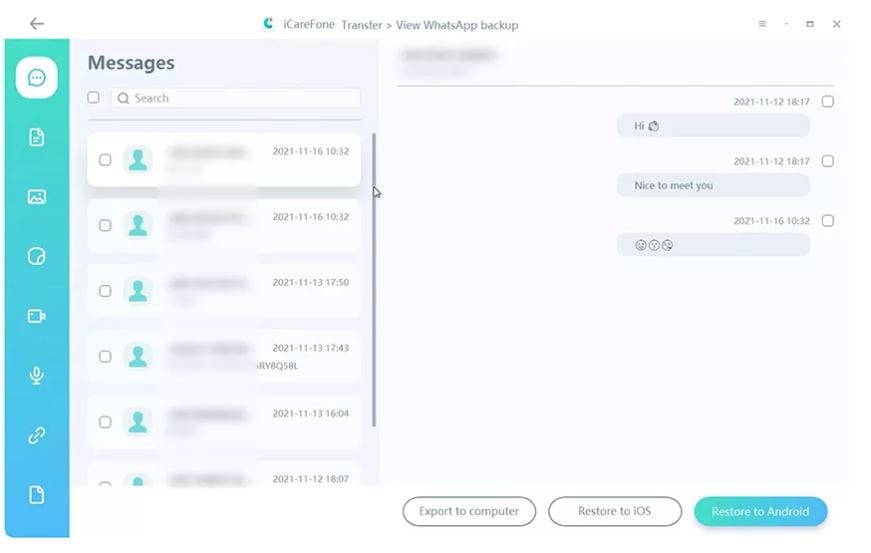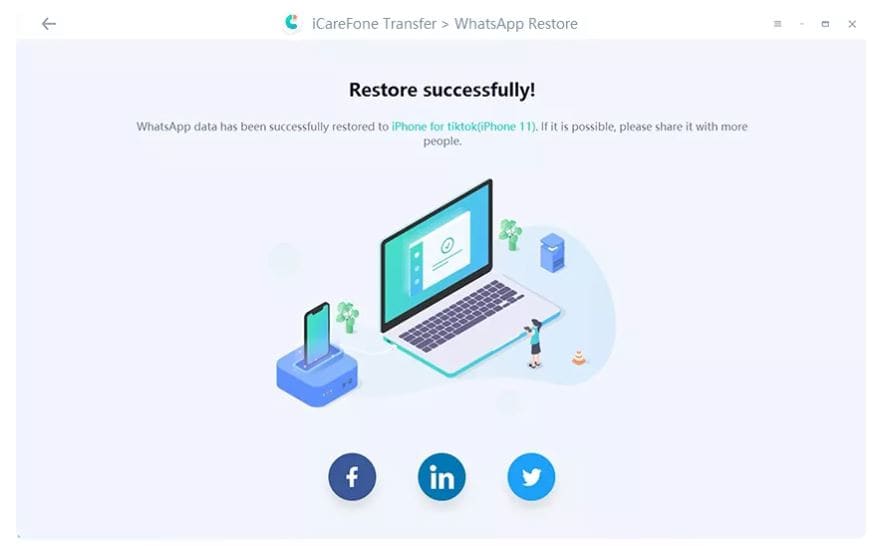In this article, you’ll discover a practical solution to a common challenge – how to restore your WhatsApp chat history from Google Drive to your iPhone. We’ll introduce you to a powerful tool called iCareFone Transfer, designed to make this process easy and hassle-free. It’s important to note that it’s not easy to restore your WhatsApp backup data from Google Drive to an iPhone. However, iCareFone Transfer simplifies the task.
Many of us rely on WhatsApp to stay connected with friends and family, and having access to our chat history is crucial when switching to a new iPhone. However, WhatsApp doesn’t directly support transferring chats from Android to iPhone, making the task seem quite daunting.
That’s where iCareFone Transfer comes to the rescue, offering a quick and reliable method for moving your WhatsApp backup from Google Drive to your iPhone. Follow our step-by-step guide to learn how to do it and ensure you don’t lose your valuable chat history during the switch.
Restore WhatsApp backup from Google Drive to iPhone for Free
If you’re switching from Android to iPhone and want to transfer your WhatsApp data from a Google Drive backup, here’s how you can do it:
Using an Android Smartphone
If your WhatsApp data is on Google Drive and you want it on your iPhone, you can’t transfer it directly. Instead, use an Android phone for the transfer. First, make sure your Android phone is connected to the correct Google account.
How to Restore WhatsApp from Google Drive to Android
Here’s how to do it in simple steps:
- On your Android phone, install WhatsApp and verify your phone number.
- When asked, tap “Restore” to bring back your backup from Google Drive.
- Wait for it to finish, and then tap “Next.”
- After your chats are back, WhatsApp will start restoring your media files. Wait for this to complete.
- Now, you’ll need to transfer the data to your iPhone, but, unfortunately, this part involves using email.
How to transfer WhatsApp chats from Android to iPhone via email
Here’s how you can easily transfer your chats from Android to iPhone through your email.
- Open WhatsApp on your Android device and pick the chat you want to move.
- Tap on “Settings,” then “More,” and select “Export Chat,” and finally, choose “Email.” Decide whether you want to include media from the conversation in the email.
- Enter the email address where you want to send the chat log and hit send.
- On your iPhone, open your email app and receive the chat log.
Cons of this method:
With this method, your WhatsApp messages will be saved as logs in your email inbox, and you can access them on your iPhone. But, keep in mind that you can’t directly import these logs back into WhatsApp; they’re only accessible through your email.
Since there isn’t an official way to restore from Google Drive to WhatsApp, this method with email is the closest you can get using common tools. However, it’s a somewhat complex process and not something the average user would easily figure out when looking for a solution.
It’s also not the most secure way to handle your data because there’s a risk of data loss when using email for this transfer.
Restore WhatsApp Backup from Google Drive to iPhone via iCareFone Transfer
iCareFone Transfer is a helpful tool for moving your WhatsApp chats and attachments between different types of phones. You can use it to transfer your messages and files between Android and iPhone, Android and Android, or iPhone and iPhone. It even works with the latest iOS 17.
Why do you need this tool? Well, WhatsApp doesn’t let you move your chats from an Android to an iPhone on your own.
Key Features of Tenorshare iCareFone Transfer
What’s more, it can handle GBWhatsApp, so you won’t lose your data when switching to regular WhatsApp. Plus, it can back up your WhatsApp chats to your computer super fast with just one click.
You can also use it to restore your WhatsApp backups from Google Drive onto your computer and then onto your Android or iPhone.
Just remember, when you reinstall WhatsApp on an iPhone, you can only restore chats from iCloud, not from Google Drive, because they use different systems.
So, iCareFone Transfer is the quickest and most dependable way to move your WhatsApp backup from Google Drive to an iPhone 15, 14, 13, or 12.
And it’s not just for WhatsApp – you can also use it to move messages between Android and iPhone, Android and Android, iPhone and iPhone, or iPhone and Android. It makes switching phones a breeze!
Steps to restore WhatsApp Backup from Google Drive to iPhone
Let’s learn how to get your WhatsApp messages from Google Drive to your iPhone using iCareFone Transfer (iCareFone for WhatsApp Transfer). It’s the fast and reliable way to do it, whether you have an iPhone 15, 14, 13, or 12.
Follow these simple steps:
Step 1: Open iCareFone Transfer (iCareFone for WhatsApp Transfer) and select “WhatsApp” on the main screen. Then, click “Backup” on the left side. At the bottom, click “Download WhatsApp backup from Google Drive to your computer.”
Step 2: Now, you’ll need to sign in to your Google Drive account with your password.
Step 3: On the next screen, pick the WhatsApp backup you want and get ready to download it.
Step 4: After the download, the program will ask you to verify your WhatsApp account on your old phone. This will create the WhatsApp backup data.
Step 5: When it’s done, you can check out all your WhatsApp backup data and choose to restore it to your iPhone.
Step 6: Wait a bit, and your WhatsApp backup will be successfully restored.
Final words
To sum it up, iCareFone Transfer is a handy tool for moving your WhatsApp backups from Google Drive to your iPhone, even if you have the latest iPhone 15. It’s the simplest way to keep your chat history when switching to a new iPhone.
However, remember that using other methods can be more complicated and might lead to losing your data. So, choose your method wisely to ensure a smooth transition.
People Also Ask
1. How to transfer WhatsApp from Android to iPhone without a factory reset?
For a straightforward way to transfer WhatsApp from Android to iPhone without a factory reset, consider using iCareFone Transfer. This user-friendly tool simplifies the process and retains your chat history, making for a seamless transition. This method guarantees a hassle-free switch to your new iPhone while preserving your valuable chat data.
2. How do I transfer WhatsApp backup from Google Drive to iCloud?
Transferring WhatsApp backups directly from Google Drive to iCloud isn’t feasible due to platform differences. WhatsApp’s restoration process works within the same platform, meaning Android to Android or iPhone to iPhone. Inter-cloud transfers, from Google Drive to iCloud, aren’t supported because these platforms cater to Android and iOS separately.
3. How do I restore my iPhone from Google backup?
Restoring your iPhone from a Google backup isn’t possible using Google’s services directly. Google primarily backs up data for Android devices, while iPhones rely on Apple’s iCloud for backup and restoration. You’ll need to use iCloud for iPhone backups or third-party solutions for cross-platform data transfer.