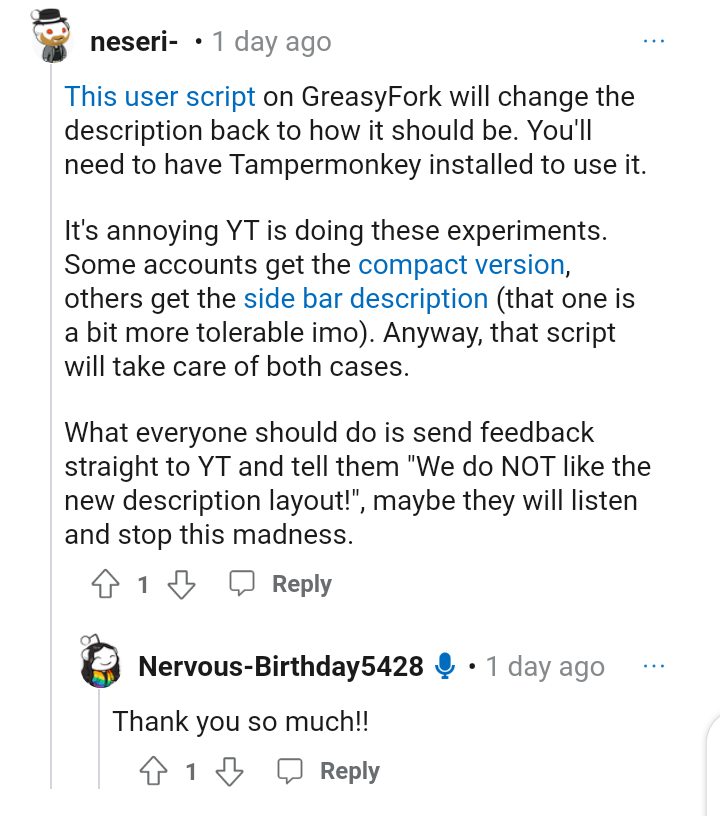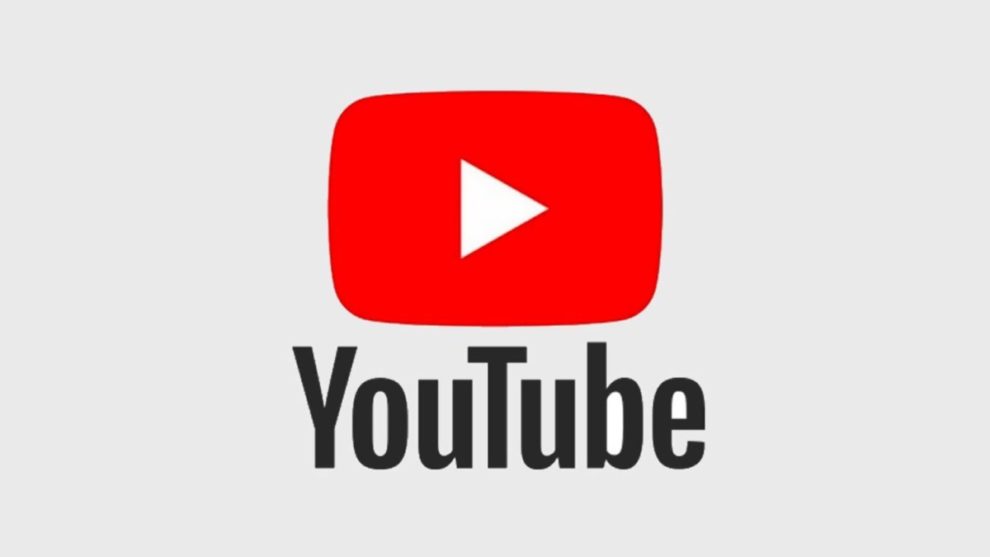With over 2.6 billion active users across the world, there’s no denying that YouTube is the most popular online video-sharing platform out there. Many people love this platform for several reasons; one of them being the fact that it constantly receives improvements and new features. One of the many features that YouTube received recently is the YouTube Watch page redesign. The new YouTube watch page redesign changes the description layout positioning, but many users don’t like it and are asking how to restore the old UI.
If you’re also interested in restoring the classic YouTube UI, then this post is for you. As you continue reading, you’ll discover a few workarounds you can use to restore the old interface.
YouTube watch page redesign changes, users ask to restore the old UI
The new YouTube watch page redesign changes the positioning of the description layout. Now, many users want to restore the old UI because the changes to the new YouTube watch page redesign make the UI a lot more unintuitive and small. Apart from being small and unintuitive, many users also mentioned that the UI elements are very close to each other.
According to this user, everything about the new YouTube layout is so cumbersome, small, and unintuitive. You can also check here (1,2) to read more about what the angry YouTube users are saying about the new YouTube watch page redesign.
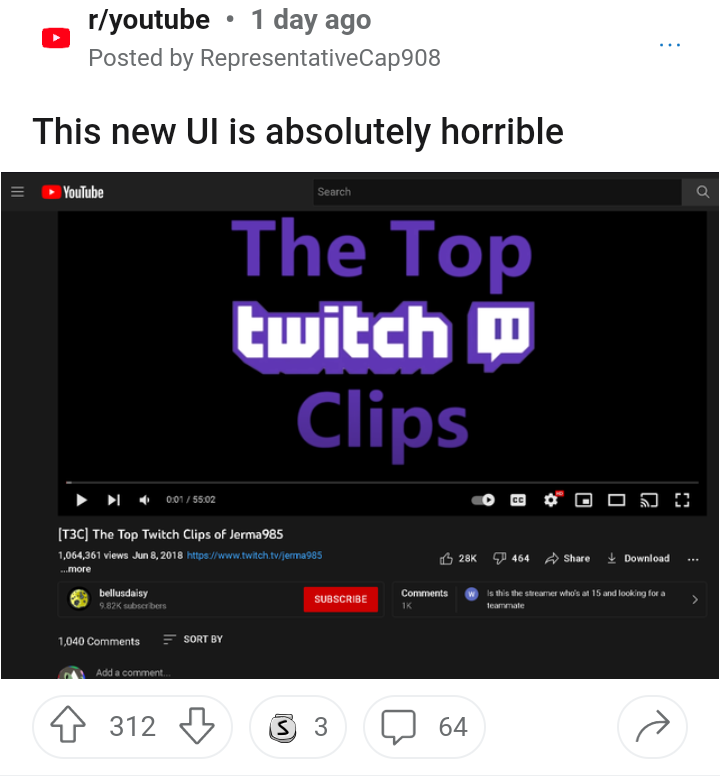
Here’s how to restore the old UI
Are you uncomfortable with the new YouTube watch page redesign changes and are interested in restoring the old UI? If yes, the good news is there are a couple of workarounds that you try.
The first workaround, as suggested by this user, requires you to install a user script. With this move, the position of the YouTube UI elements will automatically restore to the old UI. You can check here to download and install the user script on GreasyFork. However, for you to use the script, you need to install Tampermonkey.
Alternatively, you can consider installing a browser extension to bring back the old UI. According to this user, here are a few things you need to do below:
- First, you need to download the Stylus extension. Firefox users can check here for the extension. As for Chrome, Edge, Opera, and Brave users, you can check here.
- Next, you need to go to the style page and install the extension.