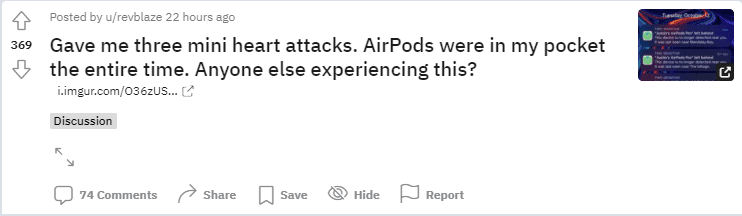Have you been facing issues with the AirPods Pro Left Behind false notifications? Have you been suffering from random notifications about leaving your AirPods Pro somewhere while they sit comfortably in your pockets? If yes, then you’re are at the right place.
AirPods Pro Exhibits False Notifications With Its Left Behind Feature
The new firmware update (4A400) arrived for Apple’s premium wireless earbuds, allowing them to put up a Left Behind notification when forgotten in random places. This was made possible with the new iOS 15 update that has been recently released. The functionality was added in the pre-existing Find My Phone.
This came out as a delightful surprise for users. However, it quickly turned south as many users have been bringing up the feature not working correctly.
A user has taken this concern to Reddit, as the post read.
A few commenters also added their experiences with the issue.
“lmaoo happened to me yesterday, got in my car drove off and had a mini heart attack when i read it. airpods where in my pocket”. – Source
“Yep, happened to me yesterday and I’m on the latest iOS 15.0.2. Got notified, but AirPods were with me in the car (2 ft. away from the phone)…” – Source
Is There A Fix?
It is to be kept in mind that the issues persist even after the recent iOS 15.0.2. As users continue to bring their experience to platforms, it seems like Apple has kept up with the tradition of not addressing an issue and just pushing out an ‘update’ in hopes that it fixes problem.
However, people have come up with some homebrew fixes that seem to be working. If you are bombarded with Left Behind notifications, you can try this.
Step 1: Review home location and reassure that you have the correct location saved as a trusted place.
Step 2: Remove your AirPods Pro from the Find My Phone feature and then try re-adding them to see if the issue has been fixed.
How To Guide
- In Find My Browse for Devices > Your AirPods Pro > Remove This Device. Tap Remove again to confirm.
- You also have to Forget This Device in Settings > Bluetooth > Your AirPods Name (tap blue ‘i’ icon)
- Reboot iPhone and re-add AirPods Pro to your device.
- Open Find My Phone and tap on Devices.
- Tap on the AirPods Pro name and tweak the Notify When Left Behind settings.
A little anti-climactic we know, but if there’s a chance it works, why not try it?